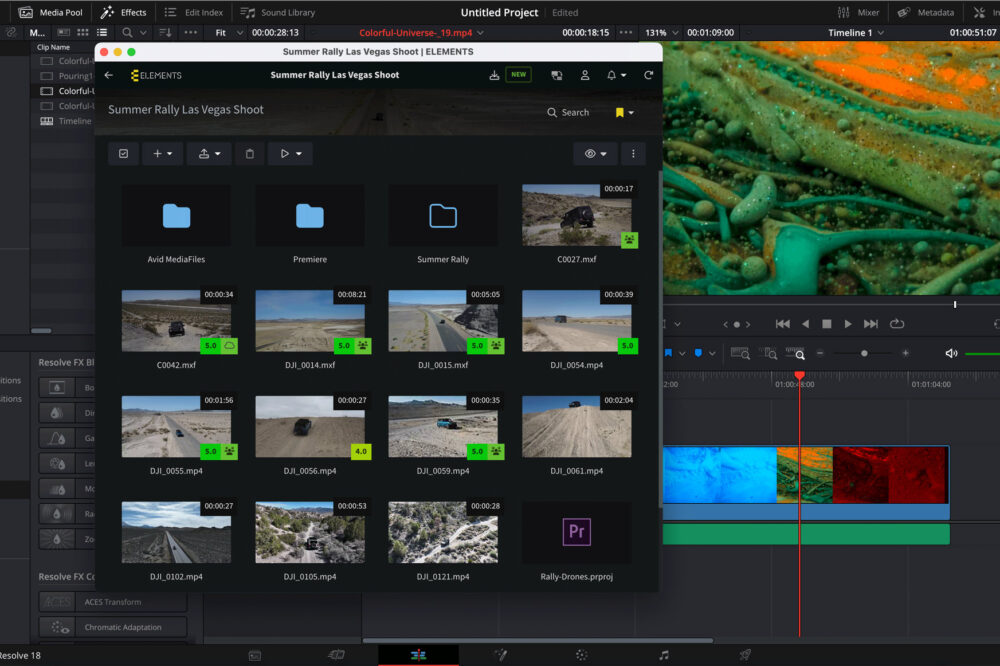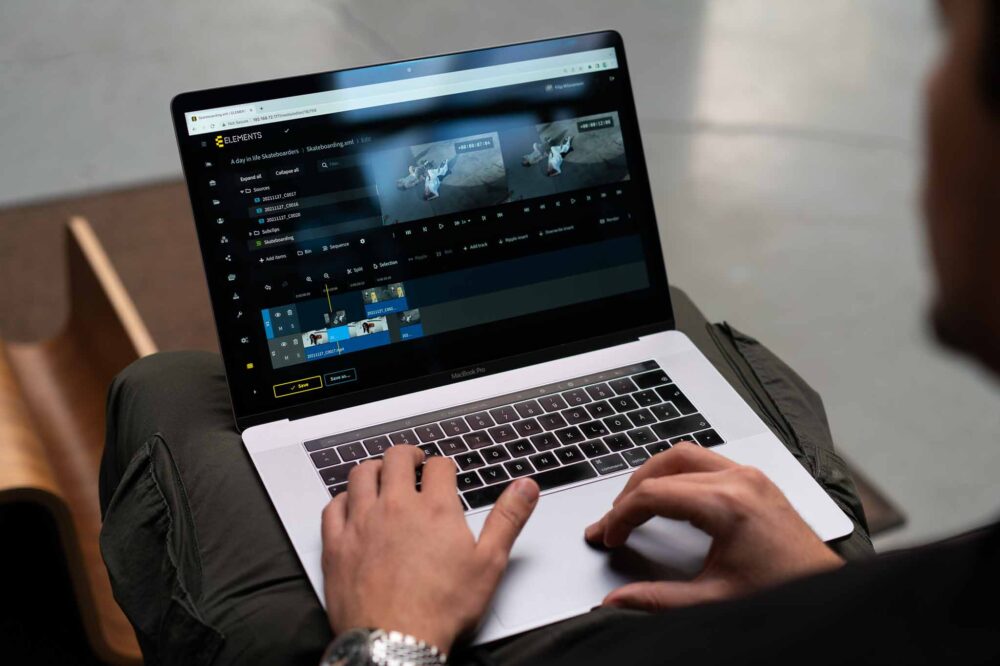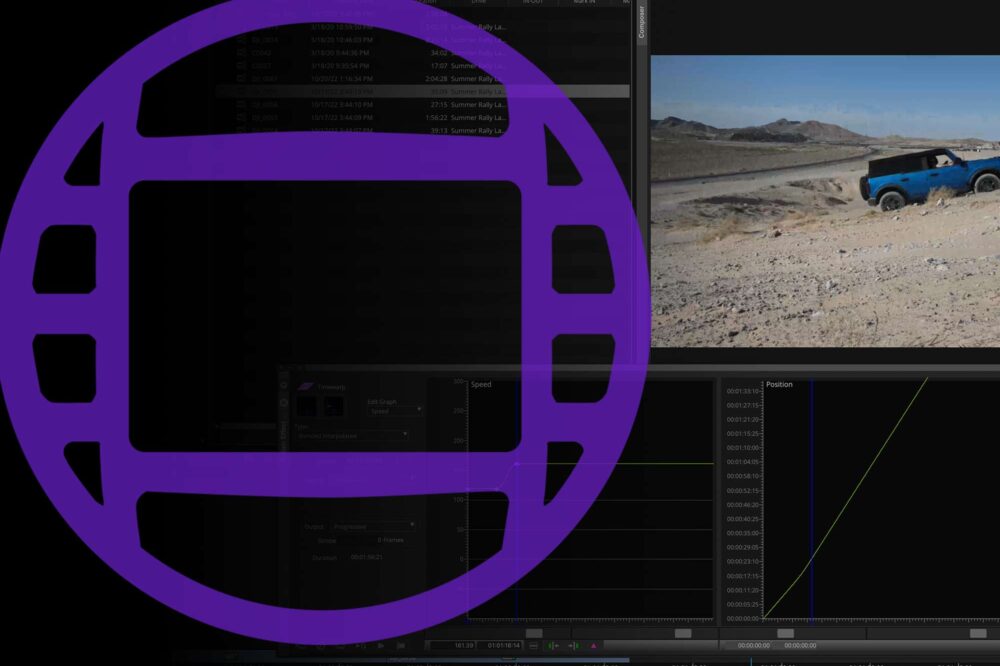Almost every single video project requires a large amount of footage that needs to be organised, previewed, sorted, and ultimately archived. In order to simplify this process and support users throughout each one of these steps, Media Asset Management (MAM) platforms have been developed. The adoption of this useful tool was almost instant, and they can now be found in post-production facilities the world over. Not all MAM tools are created equal though. For example, some are cloud-based, which requires users to upload their footage, while others run on the hardware located within a facility. They also differ in the features that are on offer, and range from a simple tool to display your footage to a powerful centrepiece that connects all post-production processes.
In this blog, we will examine how the Media Library can help you coordinate the production process through the use of the Assign Task feature.
What Makes the Media Library Different?

Since the beginning, our vision for the Media Library was to unite and connect the many different tools and steps of the post-production process into one platform. Regardless of whether your content is stored in your server room or in the cloud, the browser-based Media Library will allow you to preview your footage (no matter the codec) and allow you to use powerful collaboration features such as, adding comments and metadata, rating assets, creating subclips, creating rough-cuts in an integrated video editor, managing a media archive and many more. Media Library also comes with a powerful sharing feature that lets users share their footage without it ever needing to leave the company.
Media Library Comments
The Media Library allows teams to efficiently communicate by creating frame-accurate comments on the clips. Optionally, drawings can be added to the comment for more precise communication as well as tags for easier discovery. Use the @ symbol to mention a user in the comment. The added comments will be visible to all users who have the access permission to the Media Root containing the clip as well as the commenting feature turned on.
Assign Tasks
Instead of only mentioning a user in a comment, the Media Library also allows you to assign it to one or more users. This feature is perfect for coordinating work and helps you to easily manage the progress. For example, a comment could be “You can export this version” or “Please blur out the license plates”, and a notification will then be sent to the assigned user.

After completion, the user can resolve the task. The task will then be moved to the resolved tasks list in the users Media Library and the assigning user will be notified about the progress.
Automation
Every ELEMENTS system comes equipped with a powerful Automation Engine that can help you to drastically increase efficiency in your workflows. A single mouse-click can execute any number of chained tasks, such as media management, archiving, cloud management, transcoding and many more. The ability to execute Python and Bash scripts adds to the almost endless capabilities of the Automation Engine, whilst users are also kept informed of all progress via e-mail, Slack or client notifications.
Event Hooks
As well as being able to start automations via the Media Library, scheduler or through the context menu in the macOS Finder or Windows Explorer, users can also use event hooks. These can be used to trigger an automation job when a specific action has been detected on the system. Choose from a long list of event hooks from a number of different categories and start an automation when, for example, a new workspace has been created, a user has logged in, or an asset has been shared from the Media Library.
Event hooks work perfectly alongside the assign task function of the Media Library and let users trigger an automation job when a task has been assigned or resolved. This can be used to notify users about the progress, modify the custom field of the asset in question, archive the media and much more. Also, any number of tasks can be chained together to execute the exact workflow you require.

Check out some of the other use cases, such as the secure media upload automation or an automation to easily consolidate media from an XML sequence into cloud.