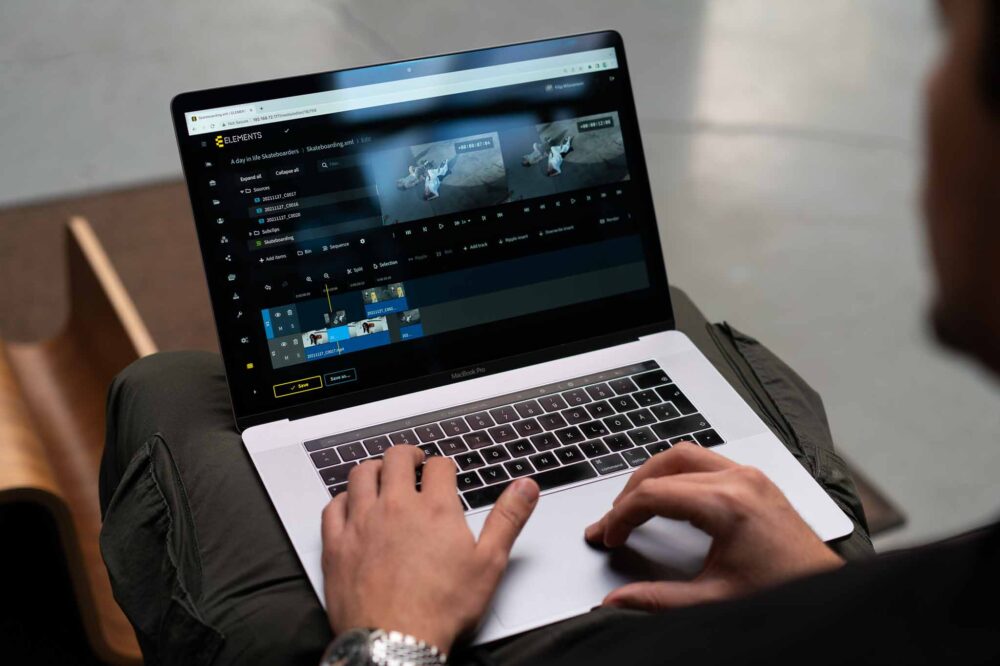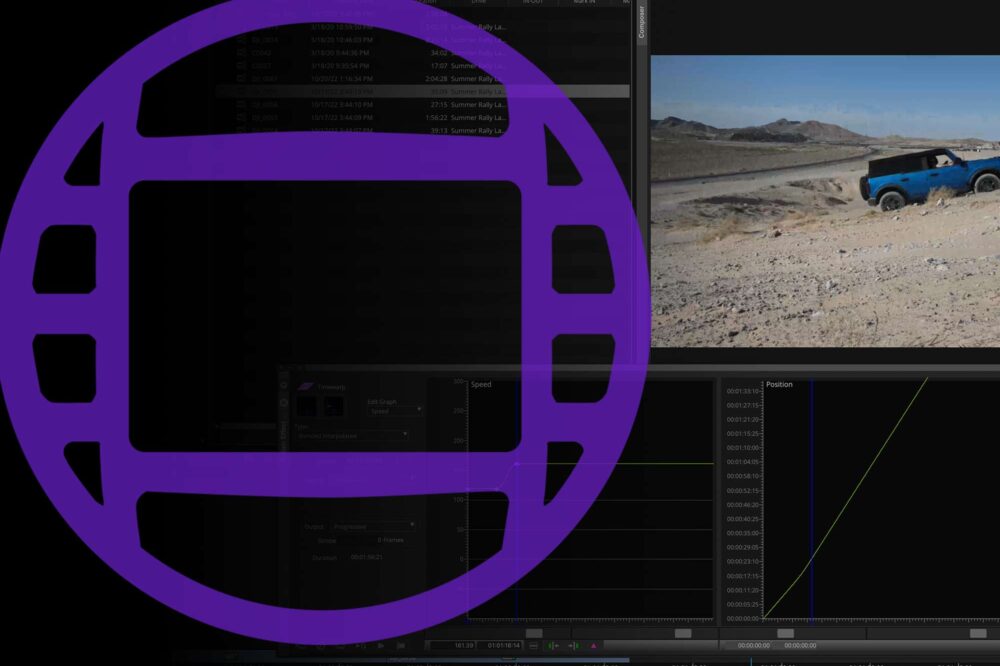The rapid pace of software development in recent years has brought many great apps and tools to the Media and Entertainment industry, and integrating these tools can make a difference in the day-to-day life of video professionals. We have been designing all ELEMENTS products, tools and features to be part of a larger ecosystem which can efficiently communicate with professional applications, most notably NLEs such as Adobe Premiere Pro, Avid Media Composer and DaVinci Resolve. Our Media Library Panel dramatically increases efficiency in post-production workflows by eliminating the need to switch between applications and by adding new, time-saving features. With version 23.10, this feature set has been expanded with significant new capabilities we would like to introduce to you in this blog.
What is the Media Library Panel?
The ELEMENTS Panel allows you to access most features in the Media Library, our powerful Media Asset Management platform, straight from Adobe Premiere Pro and DaVinci Resolve. Allowing the whole team to collaborate seamlessly, and with no per-user licensing, you can flexibly include any number of users in the process.
This powerful extension also saves time and bandwidth by reusing the Media Library proxies for offline editing, finding the proper footage with the powerful search function, establishing an efficient approval workflow, and much more.
What’s New?
Download Marker
When assets and rough-cuts are imported into Premiere Pro or Resolve using the ELEMENTS Panel, all the comments and markers made in the Media Library will also be imported. In previous versions, comments and markers were only imported together with the footage. If new comments and markers were added to the footage after the import, they could not be added to the NLE.
In version 23.10, a new “Download new marker” button has been added to the Panel. It allows you to import all comments and markers added to the Media Library after importing the assets. Click the button, and the new comments and markers will be imported onto clips and rough-cut sequences. This feature increases the efficiency of communication between the editorial staff and editors.
Upload Sequence
Another useful feature added in the WebUI version 23.10 is the possibility to upload the sequence currently open in Premiere Pro or Resolve directly into the Media Library. This function makes it extremely easy for editors to submit their work for approval straight from the NLE. Clicking the new „Upload → Active sequence“ button will render and upload the current sequence to the currently open Media Library folder.

The render settings can be chosen in the dropdown menu and include:
-
- The Name for the exported clip.
- The Preset with which the sequence will be rendered.
- The Scope (In Premiere Pro only) determines if the whole sequence, the work area or just the area marked with In and Out points should be rendered.
To export a render preset in Premiere Pro
- Navigate to the Export tab in Premiere Pro.
- In the “…” dropdown menu, open the Preset Manager by clicking on “More presets…”.
- Select the desired presets to be exported and select “Export”.
- Select the folder to export your presets to and click Save.
Upload Files and Folders
In version 23.10, the Panel also allows for uploading files and folders directly from Premiere Pro and Resolve.

What else can the Media Library Panel do?
Find and use footage
Trying to find specific footage? Use the integrated search function to find footage by name, metadata, modification date, user, and many other criteria. Combine any number of search criteria to precisely locate the footage you need. For example, find all licensed New York footage with sunny weather made after a specific date. Upon discovering the suitable clips, import them into your Premiere Pro or Resolve project with a single click. Even whole sequences created in the Media Library’s integrated Rough-cut Editor can be imported just as quickly.
Proxy workflows
The Panel allows you to speed up your offline editing process by allowing you to reuse the proxy files created by the Media Library. With a single click in the Panel, users can download the proxy files of all footage in the project, or all footage used in a sequence. This function enables a smooth editing experience while saving time and storage capacity, as proxy files do not need to be created by Resolve or Premiere. When the editing project is finished, a simple click of a button relinks the media to the high-res footage.
Collaborate
When using the Media Library Panel to import clips or whole rough-cut sequences into Resolve, all comments made on the footage will also be imported. This allows for clear and precise communication and bridges the gap between the editorial staff and the editors. Other two-way communication tools include the asset rating function and the possibility of adding metadata to the footage.
Automations
Use the Panel to start predefined Automation jobs straight from the NLE. The available tasks include automated transcoding, archiving, cloud and file system operations, notifications via e-mail, Slack or the ELEMENTS Client, and even custom Python and Shell scripts. Precise permission management lets you flexibly decide which user can start which automation, and the detailed job log maintains accountability. All tasks will be executed directly on your ELEMENTS system, thereby not compromising your workstation performance.