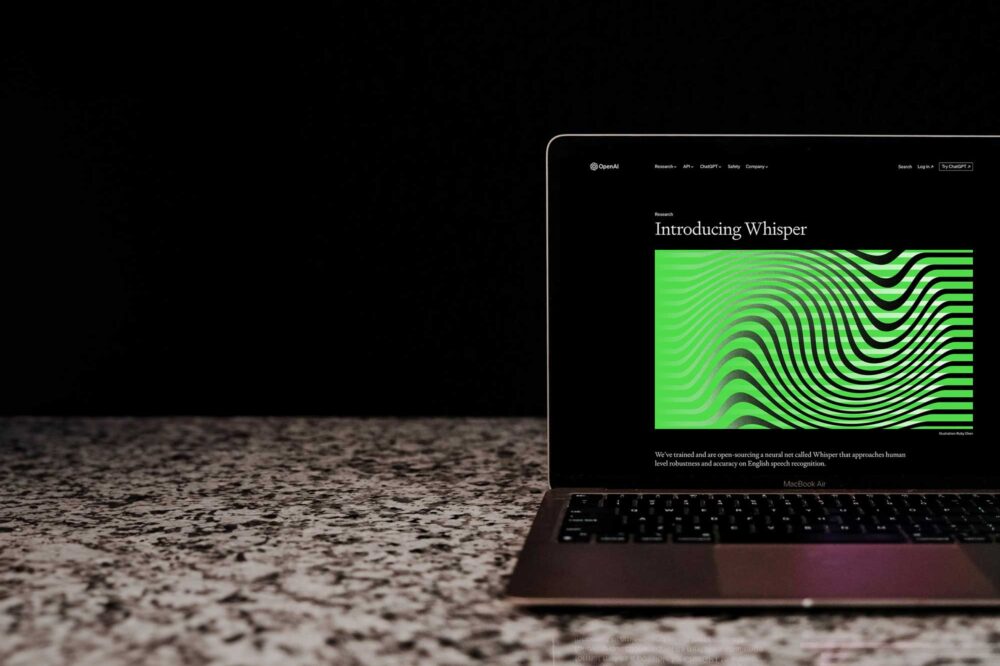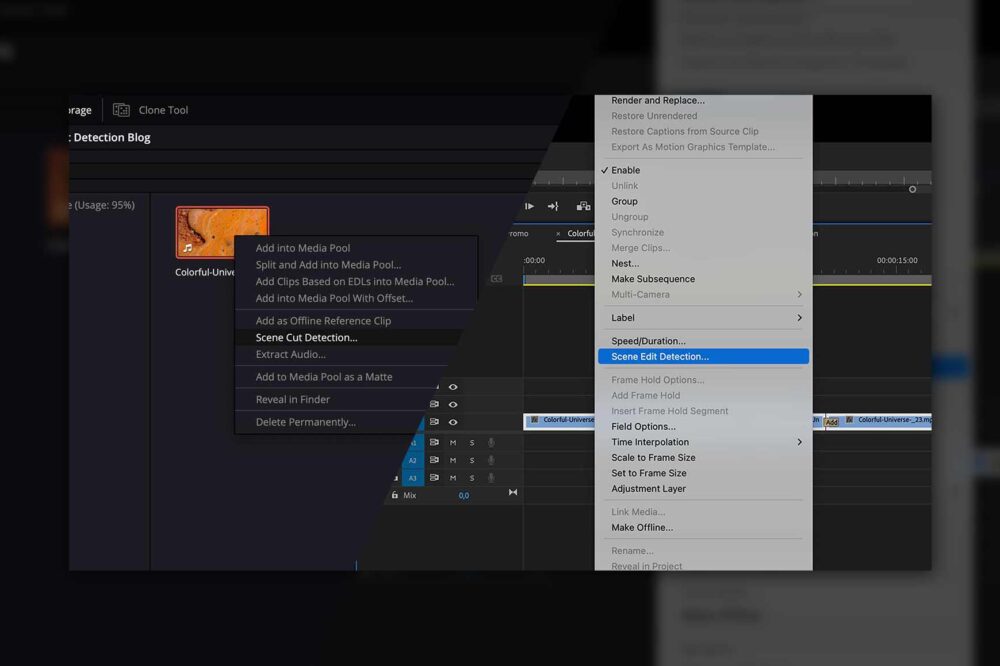Imagine a video editor that doesn’t require a powerful computer, not even an installation, is accessible from anywhere to any number of users, has no per-user licensing and is compatible with professional NLEs such as Avid Media Composer, Adobe Premiere Pro and DaVinci Resolve. Well imagine no more because the Rough-cut Editor, which forms part of our browser-based Media Asset Management tool (MAM) called the Media Library is exactly that.
What does the Media Library do?
Plainly speaking, the Media Library makes your content useable. It displays all of your content, regardless of whether it’s stored in your server room or in the cloud. Besides being able to smoothly play back footage with virtually any type of professional codec, the Media Library provides users with powerful collaboration features. Simply add comments and metadata to the footage, assign tasks to users, rate assets, create subclips, create and manage a media archive and much more.
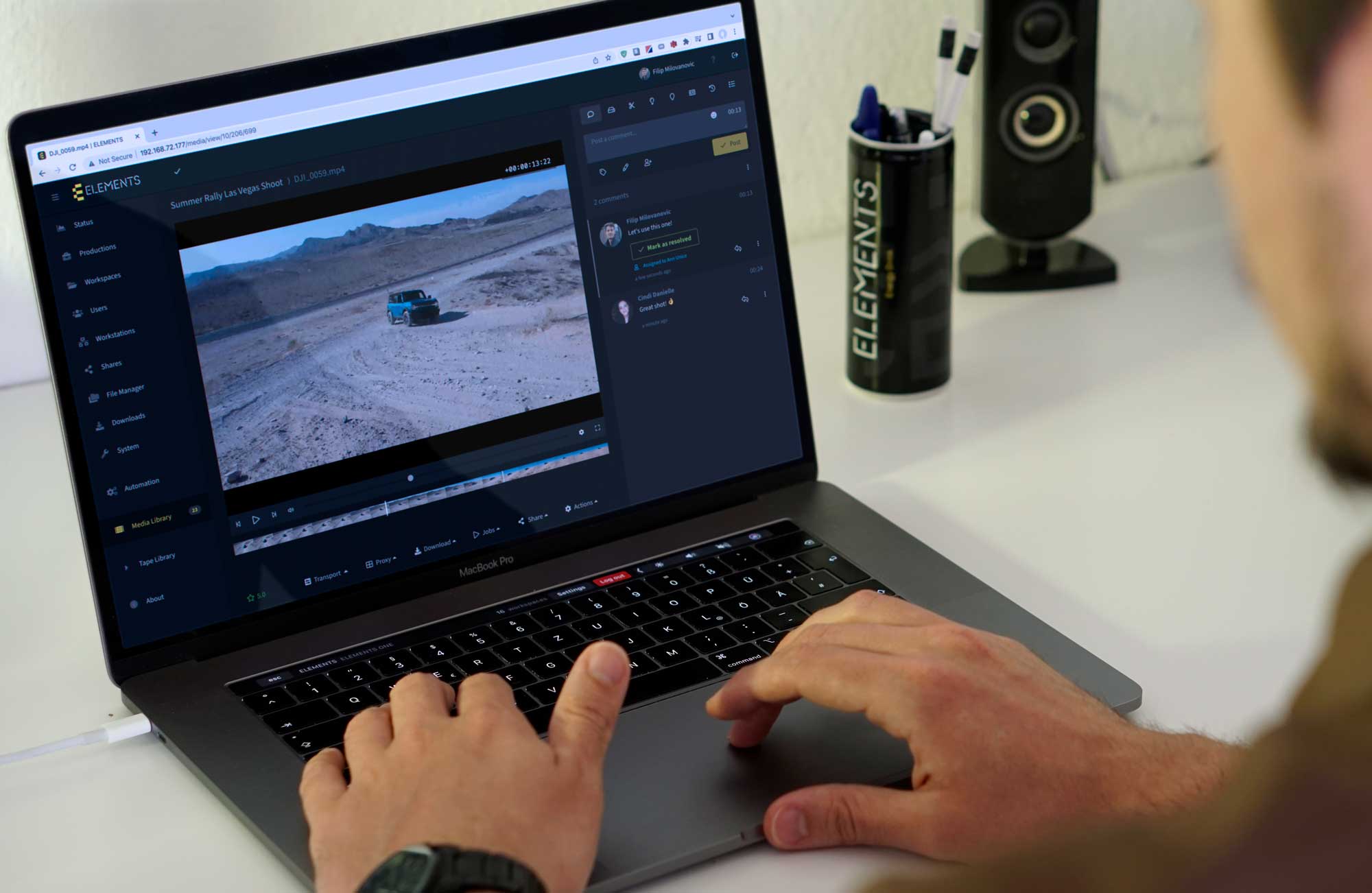
Media Library also comes with a powerful sharing feature that lets users share their footage without it having to ever leave the company. The permission management features allow you to decide which user gets to see which content and which features they will be able to use. The Media Library, with all of its features, can be accessed from anywhere in the world through a web browser.
Check out this blog in which the sharing feature of the Media Library is examined in detail.
The Rough-cut Editor
Integrated into the Media Library, the Rough-cut Editor allows you to create whole editing timelines in just a few clicks. Use the “+ Create” button to create a new editing project and add clips or previously created subclips into it. Create a new sequence and edit away.

The project can contain any number of sequences and the timeline can have any number of video tracks. The clips and subclips can be added to the timeline by using the drag-and-drop function or via the Ripple and Overwrite Insert functions that add the clip or the selected portion of the clip to the timeline and thereby either affect the length of the timeline or not. To trim the clips in the timeline, use the Ripple edit or the Roll edit feature, depending on whether subsequent clips should be moved. The user can disable individual video tracks and the audio of a track can be muted or played in “solo” mode.
The Rough-cut Editor also supports common NLE keyboard shortcuts:
- Space, K, 5: Play and pause the selected video
- 1: Jumps 10 frames back.
- 2: Jumps 10 frames forward
- 3: Jumps one frame back
- 4: Jumps one frame forward.
- J: Jumps 10 frames back.
- L: Changes the playback rate.
- I: Sets the in mark.
- O: Sets the out mark.
Rendering options
The Rough-cut Editor allows you to easily export the created sequence as well as the used subclips. Subclips can either be created from the original footage or from the H.264 preview proxies created by the Media Library. In either case, if required, the user can set the handle length in seconds for the exporting subclips. A combined reel can only be exported using the H.264 codec.
NLE integration
The Rough-cut Editor is best suited for sorting the raw footage, outlining the story or creating a quick sequence remotely but for fine editing, a professional NLE application is needed. Luckily, transferring a rough-cut into the NLE of your choice is very easy. Importing a sequence into Avid Media Composer can be done by using the AAF or EDL Export features. In the case of Adobe Premiere Pro and DaVinci Resolve, a simple drag-and-drop of the sequence is enough to import it. Alternatively, users can use the ELEMENTS Panel in both of these NLEs.
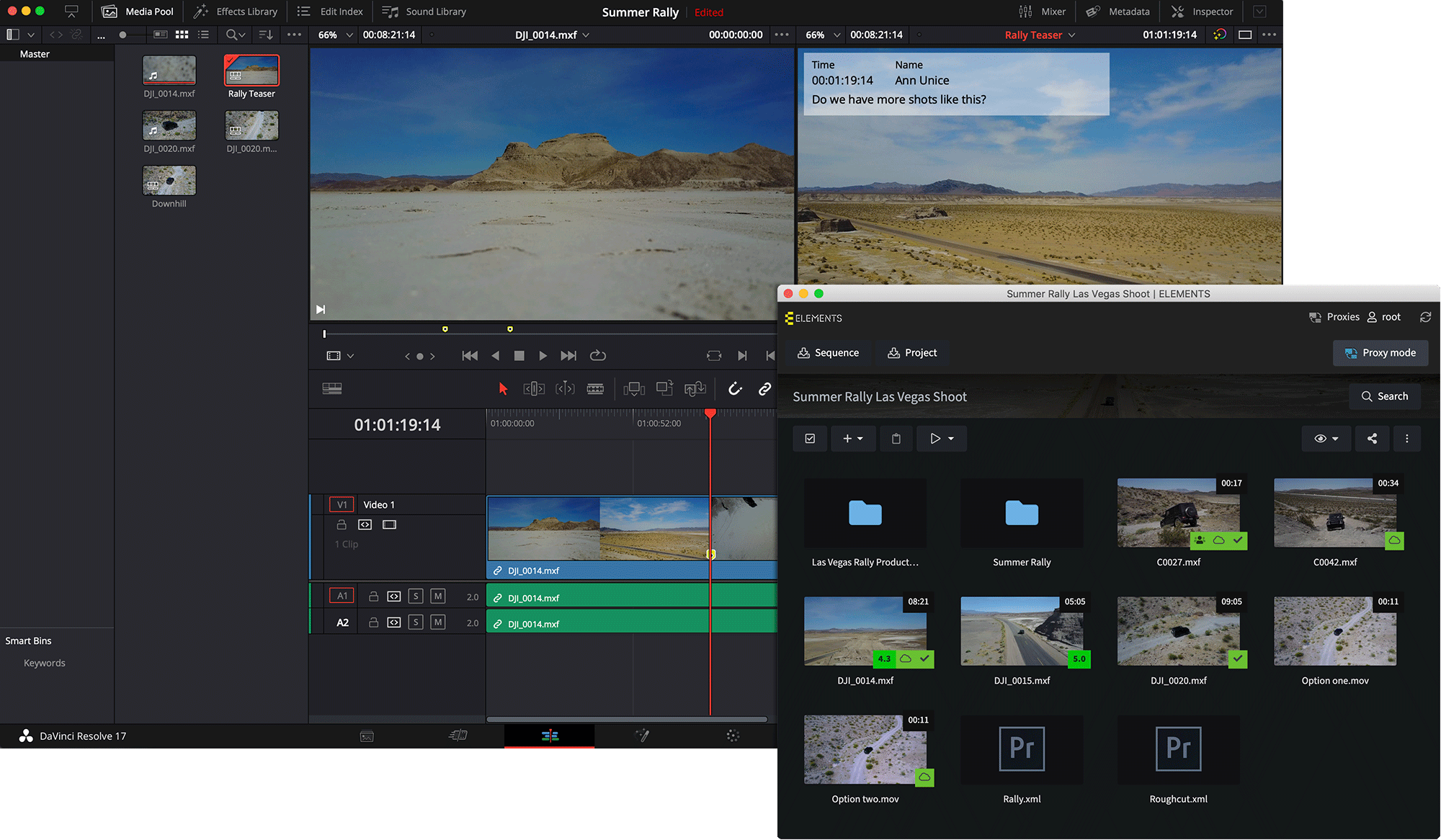
The ELEMENTS Panel allows users to easily import footage and rough-cuts into Premiere Pro and DaVinci Resolve together with all the comments made in the Media Library. The panel also allows you to reuse Media Library’s preview proxies for offline editing. This means that you will never have to struggle with playback performance or wait for the NLE to create editing proxies.
Licensing
The Rough-cut Editor is a feature of the ELEMENTS Media Library. The Media Library comes without per user licensing and supports an unlimited number of users. This model allows for maximum flexibility in scaling your company and your projects.
Use-case: Sorting the footage
As soon as a video shoot is finished, the footage can be uploaded onto the ELEMENTS system – either upon arrival at a facility or remotely through the Media Library. Automatically, the preview proxies in the Media Library will start to be created and shortly, the users will be able to playback the footage, collaborate on it as well as use the Rough-cut Editor.
As always, sorting the footage and weeding out the undesired takes are among the first steps of the post-production process. The Rough-cut Editor can advance this process greatly. Assistant editors can use it to create one or multiple sequences that contain only those clips that are desirable. Clips can even be trimmed to include only the action, without any kind of mistakes or preparations. This process can even be done remotely by as many users as necessary as the Media Library and its Rough-cut Editor require no per-user licenses.

This process helps to provide the editor with a sorted sequence that can easily be imported into the NLE of their choosing, either via drag-and-drop or through the ELEMENTS Panel if using Adobe Premiere Pro and DaVinci Resolve. Importing the sequence into Avid Media Composer can be done by using the AAF or EDL Export feature.
Use-case: Outlining the story
By using the Rough-cut Editor to outline the story, a lot of communication time between the producer (the editorial staff) and the editor can be saved. Instead of having to sit next to the editor and explain the storyline and the way it should be structured, producers can use the easy to understand Rough-cut Editor to create a timeline that outlines the story. When this timeline is then opened in the NLE of choice, the editor will be able to see not only the storyline, but also all of the markers that were made on the used footage. This workflow gives clear instructions to the editor and can greatly improve communication.