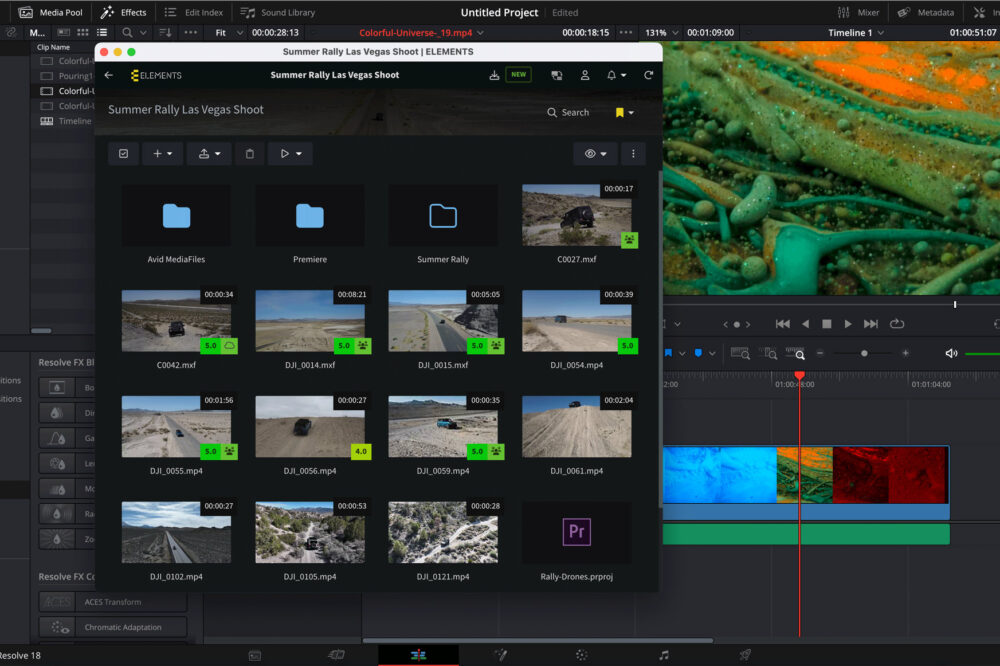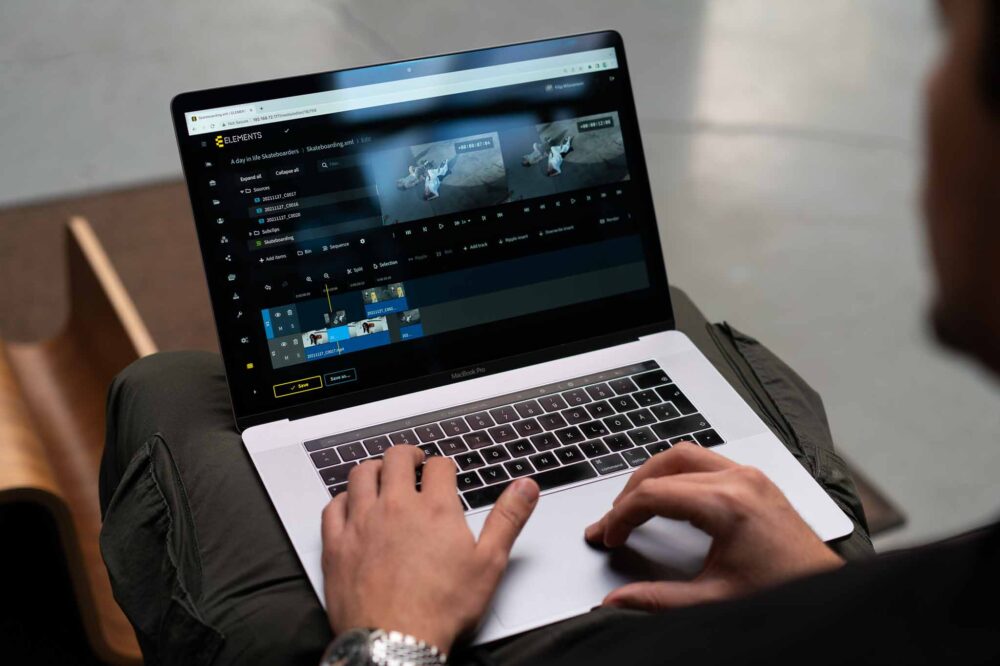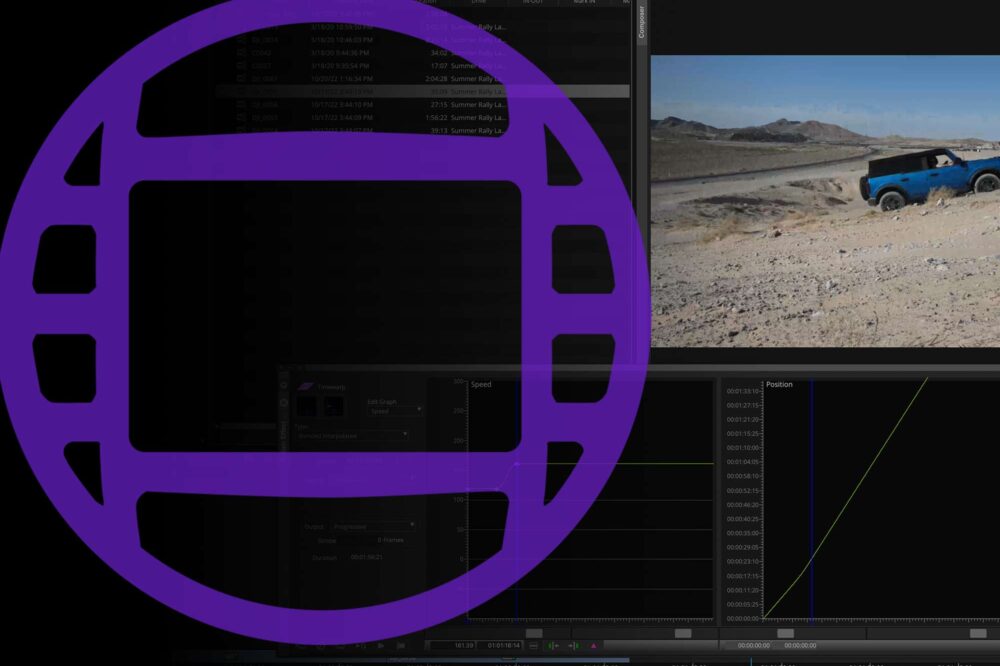In recent years the evolution of home working has further highlighted the need for efficient collaboration tools that can bring remote teams closer together. Aside from an effective communication toolset, one of the most valuable features required in post-production is the ability to share content.
Having been aware of this requirement for a number of years now we have developed the sharing feature of the Media Library into one of the most advanced and capable out there. In this blog we will showcase the sharing feature of the Media Library alongside some of its unique features, demonstrating how our clients have integrated it into their workflows.

Sharing
Use the Share via link function to easily share a video, a whole folder or even a rough-cut project. This is a very easy way to grant someone access to the content, regardless of whether they are inside of your organisation or not. The sharing user can select the recipient from a list of users or simply enter a new email address. Alternatively, anonymous shares can be created.
The sharing function allows you to share your work in a secure and intuitive manner, while maintaining control over how the recipient uses it. Collaboration functions and frame-accurate comments make it easy to communicate with the recipient and leave no room for misunderstandings. Users can even share a folder into which footage can be uploaded by the recipient – an easy way to allow for remote footage upload directly onto your on-premise ELEMENTS system. These are just some of the ways in which the sharing function of the Media Library can support your workflow.
Security
In order to comply with industry-standard content security guidelines such as the MPA’s TPN and to allow you to remain in full control of your footage, the share function of the Media Library works in a unique way. Instead of sending your content or using 3rd party services, the Share via link feature of the Media Library creates an access key in form of a URL. Opening this URL link directs the recipient to the shared content and allows the usage of only those features that have been allowed by the sharing user.

When creating a share link, users have the ability to turn on additional security features. To protect the share from unwanted access, anonymous shares can be password protected. Any share can be set to expire after a certain date and even the view count limit can be set. After any of these expiration criteria have been exceeded, the share link is deactivated. For optimum control over the shared content, it is recommended to always assign an expiration date to a share.
Another security feature that the Media Library offers is the possibility to overlay a watermark onto the video. This helps to protect the copyright of your shared footage.
Access permissions
For every created share, you get to decide exactly how the shared asset will be displayed, what the recipient can do with it and which collaboration tools can be used. The user can turn individual features and collaboration tools on or off as required or alternatively they can save time by choosing a permission template from a list. The following permission templates are offered:
- Comment and review – This template allows the recipient to view the shared footage see existing comments and ratings and add also new ones. This is a template that is best suited for shares that require feedback as it allows the recipient to add frame-accurate comments to the shared asset. Example: “Please change this edit” or “We’ll go with this version”.
- Edit metadata – When this template is used, the recipient will be able to view the shared footage including the existing metadata. The recipient will also be able to add metadata in the form of tags, custom fields and markers. Custom fields are metadata fields that can be pre-set in the Media Library and require pre-specified input such as text, date, URL, user and other. Example: Choosing the responsible user or choosing a date after which the footage should not be used.
- Download – This template allows the recipient to preview the shared asset and to download both the proxy and the original high-resolution file.
- Re-share – Apart from being able to preview the shared asset, the recipient will be able to re-share the asset(s).
- Upload – Share a folder using this template to allow the recipient to upload files and footage into it, without being able to preview the assets stored in the folder. This is an easy way to allow users to upload footage onto your ELEMENTS system remotely.
- Full access – Grant the recipient full access to all collaboration and management features for the selected asset or folder.
Sharing the link
After the permissions have been set and security features setup according to your liking, a share link will be created. To send the link to the recipient, the user has the option of using the integrated email function. If required, a message can be added to the email. The layout of the email can be easily customised to match your company’s corporate identity. Alternatively, the created link can simply be copied and sent to the recipient in another way.

Common use case
One of the most common use cases for the share function of the Media Library is in approval workflows. In most video production workflows, after an edit has been finished it needs to be approved by the client, typically located outside of the organisation. If the production facility is not using the Media Library, this is where some compromises would need to be made.
The first option to send the exported edit is on a physical drive. This is a somewhat practical solution if the client’s location is close to the facility. However, one would have to make sure that the drive doesn’t get damaged or land in the wrong hands. The second option is to rely on tools like FTP servers which require technical knowledge to setup and even use. The third option would be to rely on 3rd party transfer services. In this case, you are handing over your precious, not yet released content. In all of these cases, even when the clip reaches the client, the feedback will certainly result in a confusing email, as you try to decode what “can we edit out the guy in the red shirt” or “please change the thing at 3:55” really means.

The Media Library and its Share function present a far more elegant solution to this task. After the finished edit has been exported onto your storage, the Media Library will recognise a new clip and create a preview proxy in just a few minutes – with a custom watermark if this feature is enabled. Use the Share via link button to create a link that will take the client directly to the clip. No matter what their location is, the recipient will be able to access the clip and use the enabled collaboration features. The recipient can even assign tasks to individual users.
This approach to sharing keeps your content safely stored in your own customisable video platform, while the collaboration tools of the Media Library minimise the chances of a misunderstandings and help you to coordinate work.
Do you have a cool use case for the Media Library that you would like to share with us? If so we’d love to hear about it.
Wish to find out more about the ELEMENTS Media Library and the features it offers? Please follow me.