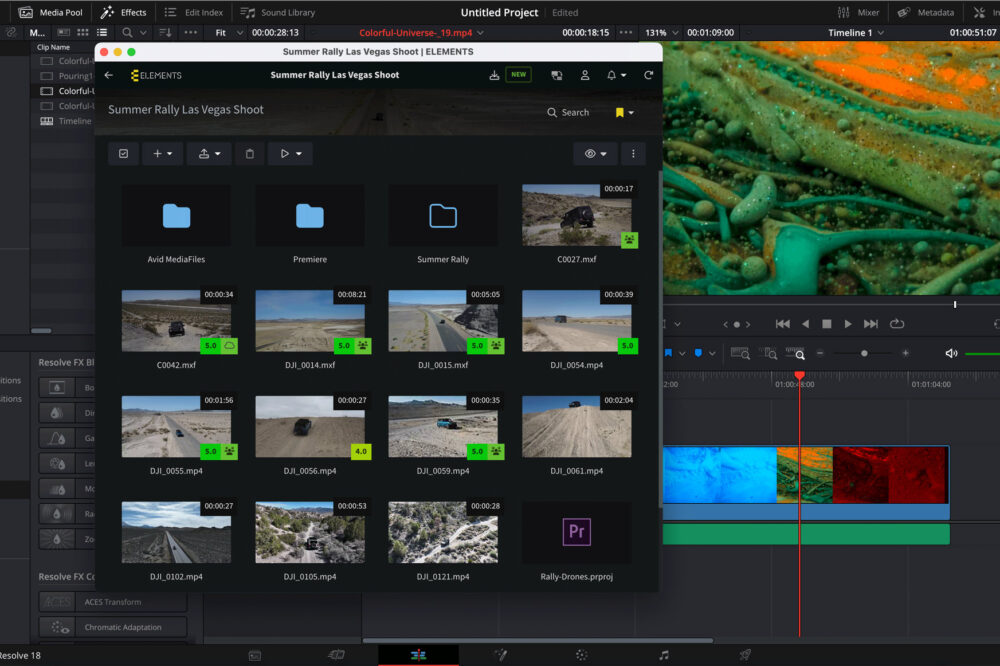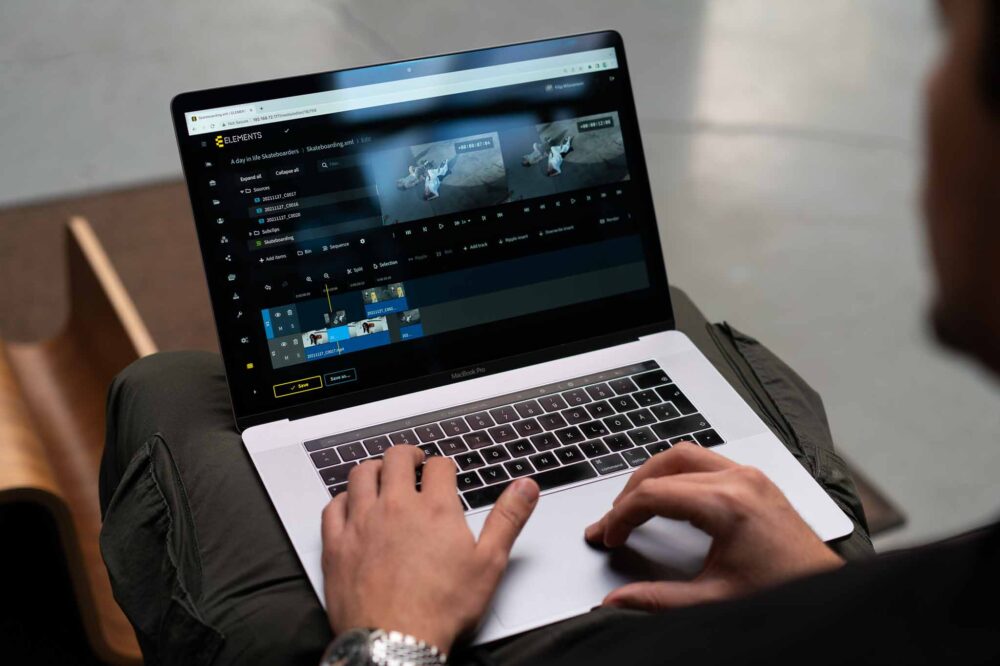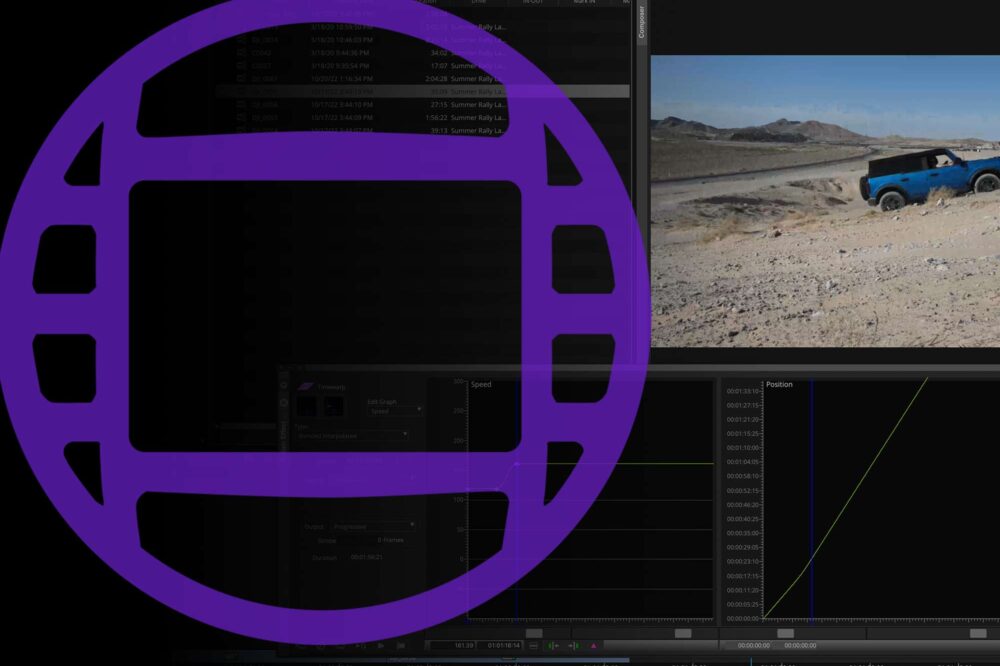Remote desktop applications allow for remote control of a computer though the network. The popularity of these applications has steadily increased over the years because they allow for both the centralization of computer hardware within a company and location-independent access to it through the Internet. Due to the outbreak of COVID-19 there has been an increased push toward the implementation of home office workflows, which in turn has brought wider attention to tools such as TeamViewer and many others, all of which suit particular business and personal needs in different ways.
How does it work?
A local computer, commonly referred to as the client, can use remote desktop applications to send commands to the remote computer, referred to as the server. The remote computer in turn sends the picture in the form of bitmap updates (pixel values) back to the client to be displayed. In order for remote desktop software to achieve as responsive a connection as possible, even with a low-speed Internet connection, the bandwidth of the transferred signal must be kept to a minimum.
The compression of the signal will in most cases introduce compression artefacts, which are the result of it being reduced to a more manageable and responsive scale for use over the internet.
In order to improve perceived picture quality, remote desktop software often utilizes a palette of techniques to correct or mask the compression artefacts. Finding a balance between the bandwidth reduction, the resulting compression artefacts and the artefact correction methods will be done differently by every remote desktop application, for this reason, different applications can favour different workflows.
Introduction of the compared programs
Microsoft Remote Desktop based on the Remote Desktop Protocol (RDP) is a one of the most widely used protocols throughout remote desktop applications. This protocol supports graphic interface function calls, this means that it is not fully reliant on transferring the picture but can instead transfer drawing instructions for the receiving client to execute. This feature can drastically reduce the bandwidth required when opening and closing system windows, scrolling through the windows and menus and inputting text. Therefore, simple office work can benefit most from RDP-based applications. Media workflows on the other hand profit less from this function, as the footage is transferred in the form of bitmap updates. This application comes preinstalled on every Windows computer. Users of other operating systems can use one of the many free applications to connect to the computer remotely.
Teradici have developed one of the most widely adopted remote desktop solutions in media workflows and the only remote desktop solution in this test that requires an additional hardware component in the form of a PCI card. Teradici utilizes a self-developed, highly popular protocol based solely on a bitmap update method and named PC over IP (PCoIP). Our setup uses the Teradici PCoIP Client to connect to the remote workstation by looping the GPU output through an Amulet DXH4 PCI card.
HP ZCentral Remote Boost, formerly known as HP Remote Graphics Software (HP RGS) is an application developed for the transmission of complex 3D images and video. This application is included for free with every HP Z Workstation. HP offers a 90-day free trial version on their website. After that period, a perpetual license is required to continue using HP ZCentral.
VMware Horizon is a Virtual Desktop Infrastructure (VDI) solution that supports Microsoft RDP, PCoIP and VMware’s self-developed Blast Extreme protocol. It can be used to remotely connect to both virtual and physical systems and its pricing model is heavily dependent on the desired use-case.
TeamViewer, probably the most popular remote desktop application, uses a proprietary protocol for transferring picture in the form of bitmap updates. TeamViewer offer their services free for personal use, but charge €27.90 per month, per account for commercial use.
Parsec is the biggest newcomer on this list. This software solution has been developed primarily for remote gaming via desktop and is based on a proprietary bitmap update protocol. Much like TeamViewer, but unlike other solutions in this list, Parsec is very easy to setup and operate. Parsec is free for personal use. For commercial use, a license must be acquired.
Test procedure
All tests have been done by using the respective default settings of the application. The default settings offer, we assume, a good starting compromise between quality and responsiveness. The same computer devices were used in the test with the remote server, or sender, being a Windows-based workstation and the receiver, or client, being a MacOS-based device. For establishing a VPN connection, a Tunnelblick client was used with an average ping time of about 30ms. Tests were conducted during times of low Internet connection usage, so no sudden increased loads on the connection were expected. This experiment includes objective comparisons e.g. image patterns as well as subjective perception and assessment e.g. ease of setup and use, in-sync playback, responsiveness etc.
Image quality
When it comes to colour reproduction, most tested applications have been shown to transfer the RGB values with one to two point per value accuracy. The possible difference in the RGB values is practically indistinguishable from the original to the eye inspection. Colour reproduction has been inaccurate with both HP ZCentral and Teradici PCoIP applications. The resulting colours were visually similar to the original, but they were more saturated and had vast differences in RGB values. This was not the case however, when a Windows-based device was used as the receiver. The HP ZCentral user guide provides the following explanation, but this is nevertheless one more hurdle to overcome when setting up the system to be used across multiple OS platforms:
“Gamma correction on the receiver: The color in a 3D application on the sender can look incorrect when displayed on a receiver. This is because the gamma of the receiver monitor does not match the gamma of the sender monitor. Any tool that can adjust the gamma for a display can help resolve this issue.”

The level of detail delivered by each of the programs is comparable between all of them, however, it is apparent that the level of subsequent picture adjustment, such as edge sharpening does differ. The biggest contrast can be seen between the approach of Parsec and HP ZCentral. HP ZCentral achieves very sharp edges through picture manipulation. These same algorithms however, introduce artefacts in the high-frequency areas – the thinnest lines appear to have different widths. Parsec on the contrary delivers a blurrier image, avoiding artefacts by sacrificing sharpness. The chosen approach can be a matter of personal preference, but in media workflows, blurry is usually better than jittery.

Another example on how these different programs handle edges can be seen in a 500% zoom of the colour bars.

In order to save bandwidth, compression algorithms bundle fields with similar colour together. Displaying a colour gradient is a perfect way to examine the extent of the resulting artifact, known as colour banding. TeamViewer stands out negatively in this example, as Teradici PCoIP and HP ZCentral produce the best results. Something that is important to mention here is that TeamViewers picture degradation comes from the programs default settings, and that these can be changed to deliver substantially better results, albeit at the cost of reduced performance.

The tested applications leave different subjective impressions relating to the smoothness of video playback, and the documentation of the applications does state different frame rate values. The next test is designed to measure and illustrate the differences in the playback framerate.
A 60 FPS video shows a white rectangle moving one unit with every frame increment. The rectangle is dyed yellow on the first and the final frame of the video, indicating the beginning and the end of a one second, 60 frame cycle with the video played on the sender device and recorded on the client. Afterwards, the individual frames are stacked on top of each other with the optimal playback containing all 60 frames as in the reference picture.
Playback Frame Rate
In subjective playback tests, Parsec has provided the smoothest playback. Playback of a 60 fps video using Parsec has shown the least amount of hacking of all tested programs. There has been no apparent frame rate reduction. The second best playback was delivered by VMware Horizon. Although the frame rate was noticeably reduced, the playback was consistent with little to no hacking. Teradici PCoIP, HP ZCentral and Microsoft Remote Desktop did not deliver a smooth playback due to a significantly lower frame rate. Microsoft Remote Desktop delivered the lowest frame rate, dropping to 19 frames per second. TeamViewer, whilst providing a consistently high frame rate, demonstrated a high amount of hacking, making its video playback capabilities inadequate for media workflows.
Responsiveness
Post-production workflows generally tend to revolve around making NLEs as responsive as possible. Simply put, nobody wants to wait a second for the playback to start after pressing the play button – no matter what the resolution. What about multicam playback? Don’t care, needs to be snappy! The same thing is expected of any remote desktop software. During a process such as video editing, even the shortest delays can have a high impact on editors’ productivity. In our tests, we have found Parsec, HP ZCentral and Teradici PCoIP to be incredibly responsive. This means that shuttling through a timeline or playing a clip works as fluent and responsive as we have seen over a remote connection. Microsoft Remote Desktop and VMware Horizon have delivered a very high-quality picture with responsive control. Video playback with Microsoft Remote Desktop leaves a choppy impression due to a lower frame rate. In the aspect of responsiveness and playback quality, TeamViewer has been shown to be the least suitable application for media workflows. Beside the biggest delay of all tested applications when controlling the remote desktop, TeamViewer has manifested moments of asynchronous audio/video playback.
Ease of use
Having great software is one thing but getting people to use it is a whole different matter. Ideally, the application should easily fit into existing workflows and its usage and management should be as straightforward as possible. This however, is where the tested applications show their biggest differences. The easiest to operate of the tested applications is unsurprisingly TeamViewer. After a simple installation on any of the big-three operating system or on a smartphone, a remote session can immediately be started. TeamViewer can host a connection on any major operating system, Android and iOS mobile devices included. HP ZCentral sender is available for Windows and Linux. Other tested applications allow only Windows-based devices to host a connection. Parsec follows a very similar approach as TeamViewer, whereby an account needs to be created before use. The biggest benefit of these two applications is a simple connection to the remote device by using only its Peer ID or an invitation link.
In contrast to the other tested solutions, TeamViewer and Parsec do not require a VPN connection. From the remaining tested applications, Microsoft Remote Desktop is the easiest to set up, by only enabling remote access on the sender and installing a connection client on the receiver device. HP ZCentral comes preinstalled on HP Z Workstations. On any other Windows, Linux or MacOS based device, the receiver can easily be installed. Whilst the receiver client is free to use, the solely Windows-based sender client requires a license. Setting up VMware Horizon and Teradici PCoIP however is not as straight forward. Teradici PCoIP was especially complicated to set-up and involved us having to contact the manufacturer in order to get a new client application version that supported anything above 800 x 600 px resolution. Additionally, for the PCoIP client to display the picture, we needed to log in to the workstation with another remote access application and change the display settings every time. This could have been down to our particular set up or due to the fact that Windows 10 Pro Edition is not officially supported by PCoIP.
Conclusion
Even though all tested programs serve a very similar purpose, they all have their pros and cons. As a result, they favour different use-cases and workflows. Teradici PCoIP, HP ZCentral and Microsoft Remote Desktop deliver a very sharp image, marking them out as good choice when working with text files, drawings and general computer usage.
Media Workflows however, demand a responsive application, one with a synchronous audio / video playback. A high frame rate is certainly of benefit, but it should never drop below 25 fps. Colours should be maintained as well as possible, no matter the client OS, and the compression and processing artefacts kept to a minimum. Furthermore, it is hugely beneficial to be able to easily integrate the application into existing workflows and for its usage to be as intuitive and hassle free as possible.

This article illustrates the different approaches of the tested applications and should help you decide which one fits your needs best. In our evaluation, we have established that Parsec, a program originally developed for the gaming industry, provides a good compromise between picture quality and responsiveness. It delivers the picture with minimal distortion, as well as in-sync audio. The program installation, set-up and usage are straightforward and easy to manage. For these reasons Parsec can improve your remote workflows while at the same time proving easy to operate for the TeamViewer acquainted users.
If you have an opinion about the programs used, or believe that something is missing in this article, feel free to contact us.