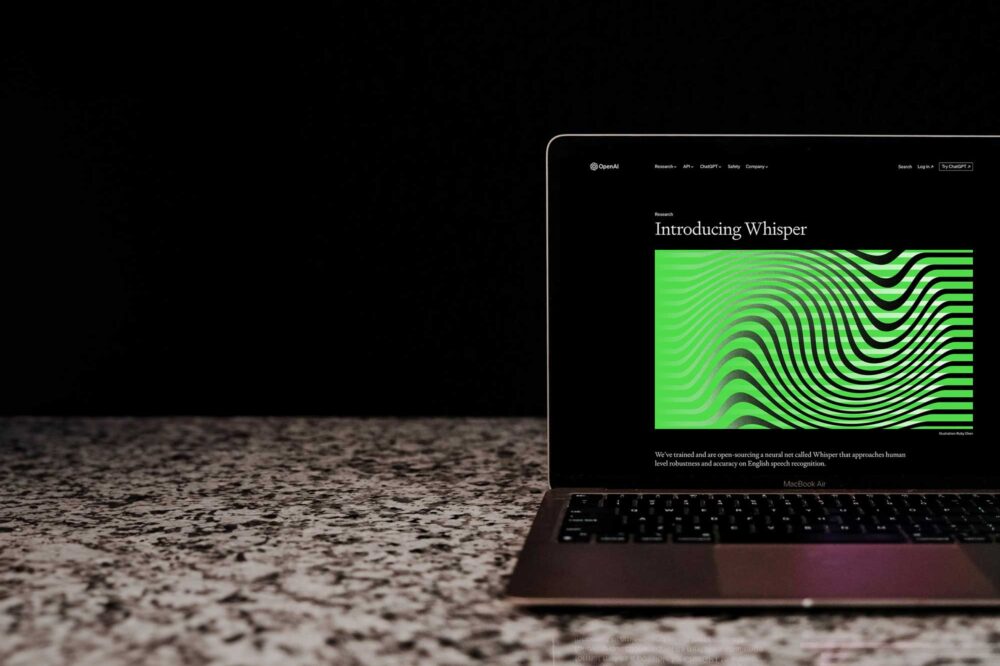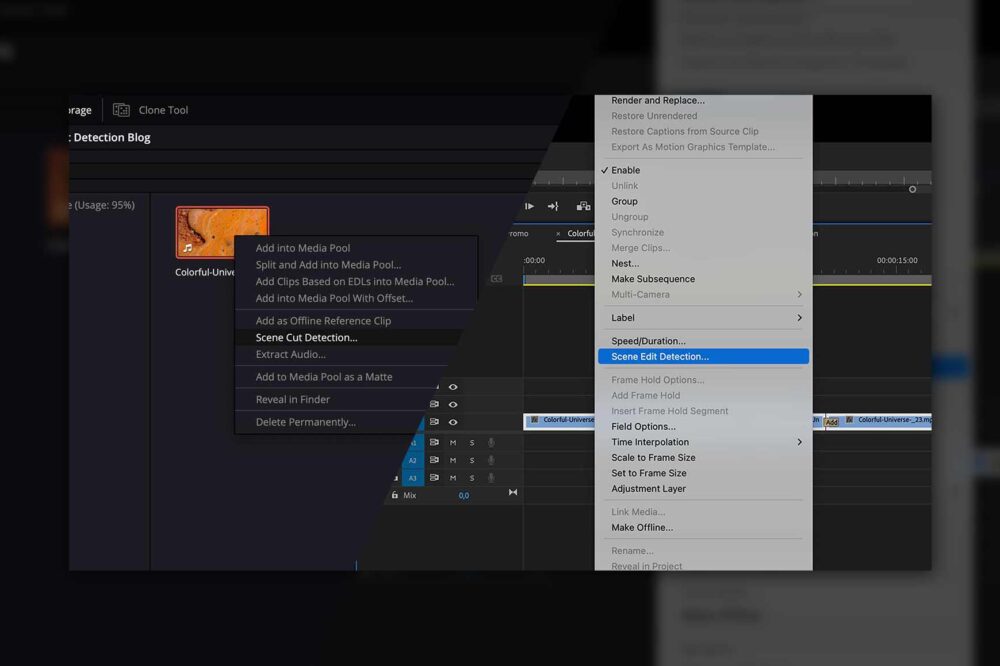Blackmagic Design keeps generating excitement throughout the creative industry thanks to a string of impressive upgrades and new features to their incredibly versatile flagship product DaVinci Resolve. Previously known for its powerful colour grading capabilities, this application has been expanded with visual effects and audio post-production tools. Their ever-increasing adoption as an NLE of choice continues to put pressure on Avid Media Composer and Adobe Premiere Pro.
With the latest versions, Resolve has introduced a wealth of new AI tools, such as:
- The Depth Map effect – allows you to generate a 3D depth map of a scene automatically and makes it possible to grade the foreground separately from the background quickly, and vice versa.
- New slow-motion features – achieve smooth slow-motion even with low frame rate footage.
- Person Mask – this feature detects people and their movements in the shot and automatically allows you to create a mask.
- Object Removal features – allow you to cover up moving objects in static shots quickly.
Standard Upscaling
Video upscaling is “stretching” the video to a higher resolution. This process has become invisible as it happens automatically on all displays, and major NLEs have made it simple. Upscaling is a multi-step process that first uses interpolation to fill blank pixels, then applies sharpening and noise reduction to the image. However, as no new information is added to the image, the quality of the resulting image is not improved. The “soft” look usually makes the viewer aware of the upscaling that occurred.
Resolve Super Scale
With DaVinci Resolve 18, a new kind of upscaling algorithm has been introduced. Super Scale (or SuperScale, both used by Blackmagic Design) uses the DaVinci Neural Engine to generate more details in an upscaled image. This feature is available in the paid Studio version only and is ideal for scaling archival footage or upscaling HD footage to 4K or even 8K resolution.

To enable Super Scale, select any number of clips and open the “Clip Attributes…” menu. In the Video tab, the user can choose the Super Scale parameter 2x, 3x, and 4x, as well as Sharpness and Noise Reduction. The best way to determine what works for you is to play with these parameters and see how they affect the quality of the scaled clip.
If you wish to upscale HD footage to 4K resolution, ensure that you are in a 4K project. Create a 4K sequence and edit it in the clip. The upscaling process will be done automatically in the background, and the upscaled clip can be played back in the timeline immediately.

Because new pixels are generated with every frame, Super Scale is quite processor-intensive and can result in stuttering playback. For this reason, it is recommended to optimize or render the footage to create new clips with the effect applied.
The Super Scale function brings a lot of value to DaVinci Resolve. The upscaled footage looks pleasing and less artificially enhanced than the standard sharpening effect. I suggest trying it and testing out for yourself which settings provide the best results with your footage.