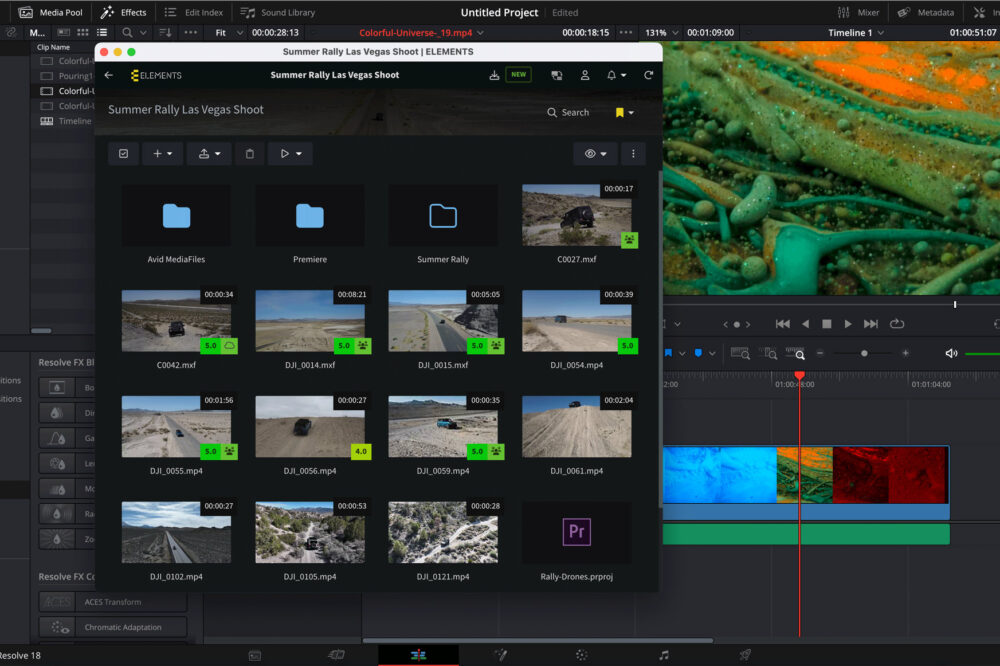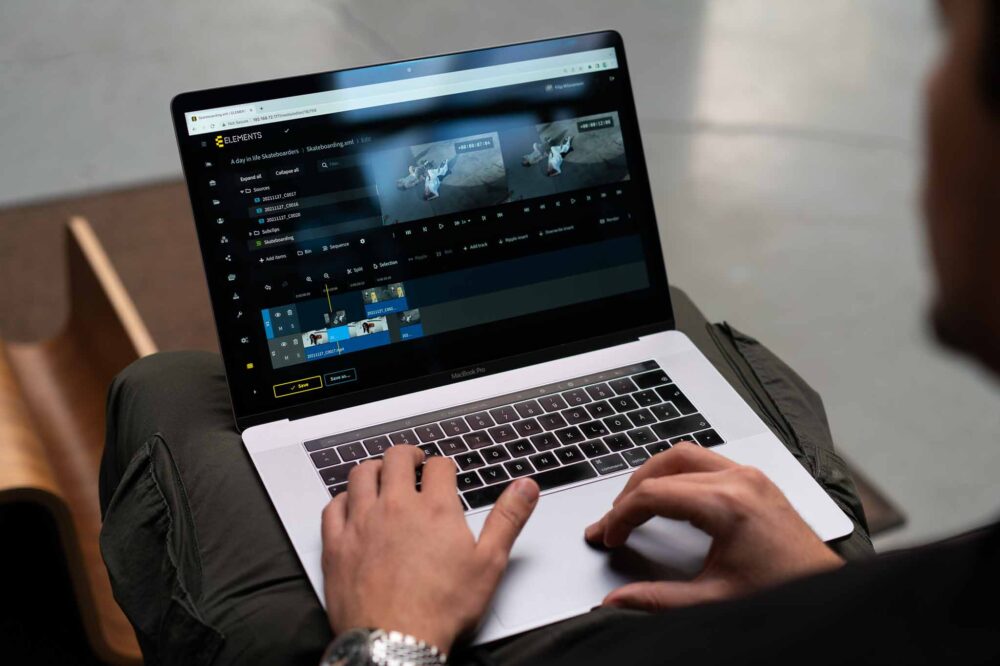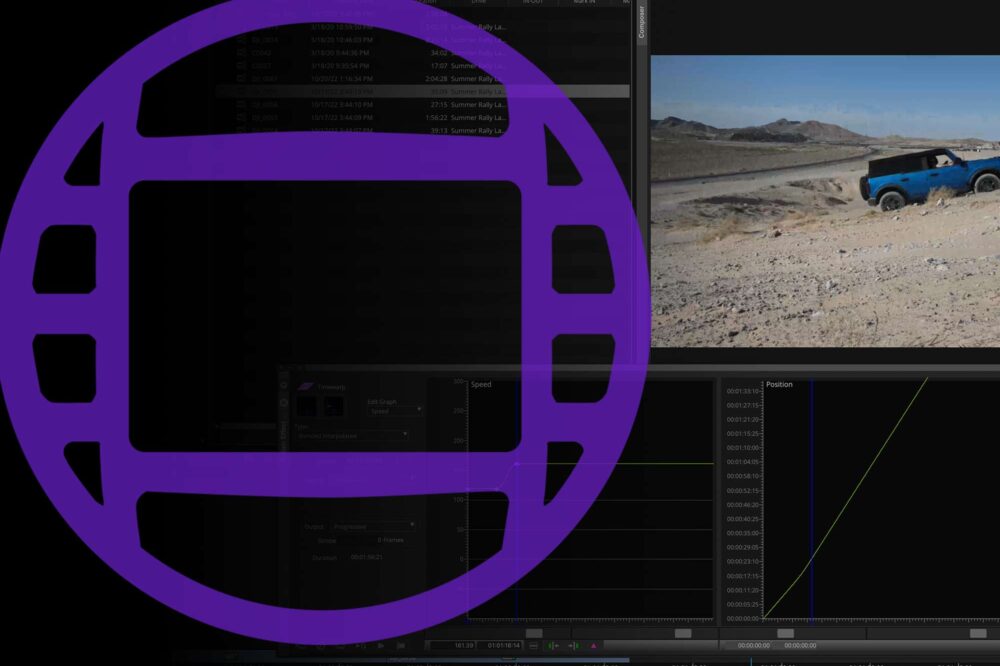As the amount of footage in your company’s archive grows, it becomes more important to be able to find what you need easily and efficiently. While good project structures do help, it is usually the quality of the metadata that will prove to be invaluable for this task. This metadata can help you to find files easily by stringing together multiple search parameters. For example, you could search for all of the sunny city-shots taken in London after 2010.
What is the Media Library?
The ELEMENTS Media Library is a powerful Media Asset Management (MAM) tool that displays all of your content in one browser-based platform. It unites all of your footage regardless of whether it is stored on your organisation’s physical servers, in the cloud or in the archives. It can also be hosted in your private cloud or on-premise and in either case, the footage never leaves your company.

As well as enabling the smooth playback of any type of footage, the Media Library provides users with a vast array of collaboration features. Simply add comments and metadata to the footage, assign tasks to users, securely share footage, create editing timelines, create and manage a media archive and much more. Media Library is perfectly integrated with industry-leading NLEs such as Avid Media Composer, Adobe Premiere Pro and DaVinci Resolve.
Custom Fields
The Media Library offers a number of metadata tools, the most versatile of which are the custom fields. Imagine this feature as a field that can be populated only with a certain predefined input. Every asset can have an unlimited number of custom fields of which there are nine different types: Text field, Large text field, Selection field, Checkbox field, Number field, Date field, User selector field, Path selector field and URL field.

Use for Uploads
In the settings of any custom field, the „Use for uploads“ function can be turned on. If this function is activated, the user will be asked to input a value for the selected custom field during the file upload process in the Media Library. If necessary, the „Require for upload“ function can also be turned on. If enabled, the custom field will need to be filled out during the upload process in the Media Library. This forces the uploading user to add the selected metadata directly upon upload.
Custom Field Icons
The Media Library allows users to display multiple icons on any asset thumbnail. Using the Label function, we can assign icons to certain custom field values. For example, if the file has been sent to the cloud archive, a cloud icon can be displayed on the asset’s thumbnail or if the person in the video has not signed a release, a red warning icon can be displayed.
Custom Field Validation
Limit the possible inputs for a custom field by using the validation function. It allows the user to define precisely which characters can be added or if a numeric input should contain a certain number of digits.
Automatic Metadata Import
One of the main reasons why metadata is often neglected is because the process of adding it can be slow and dull. This is an area in which custom fields can truly make a difference to your workflows as they can be automatically populated with the selected metadata entries. These metadata typically originate from the camera or the ingesting process and are usually buried deep within the files, unreachable to most applications. Importing them into custom fields means they become searchable and useable in other ways, e.g. start an Automation job with all the footage with the same tape name, orientation or colour space.
The metadata that can be imported includes: tape name and project name in OP-Atom files, project name in footage from RED cameras, location coordinates in XML files and just about any EXIF and IPTC metadata field.
Search
The Media Library also features an extremely efficient way to find your content through a powerful search function. Combine multiple search criteria to find exactly what you need. Searchable criteria includes, name, path, asset ID, subclips, used in an editing project, time, modified by, file type and of course custom fields.

Automation Engine
The custom fields functionality of the Media Library is also fully integrated into the Automation Engine. This tool lets you automate complex chains of tasks to be scheduled to run or to be executed with a single click in the Media Library or the context menu of the macOS Finder or Windows Explorer. This handy tool lets you automate the addition of metadata through custom fields or start Automation jobs only with files that have a certain custom field value.
The Automation Engine is a true time saver that features almost endless possibilities, it can support and advance your post-production workflows in a number of ways. Simply add one or more steps to any automation and effortlessly add valuable metadata to the footage.