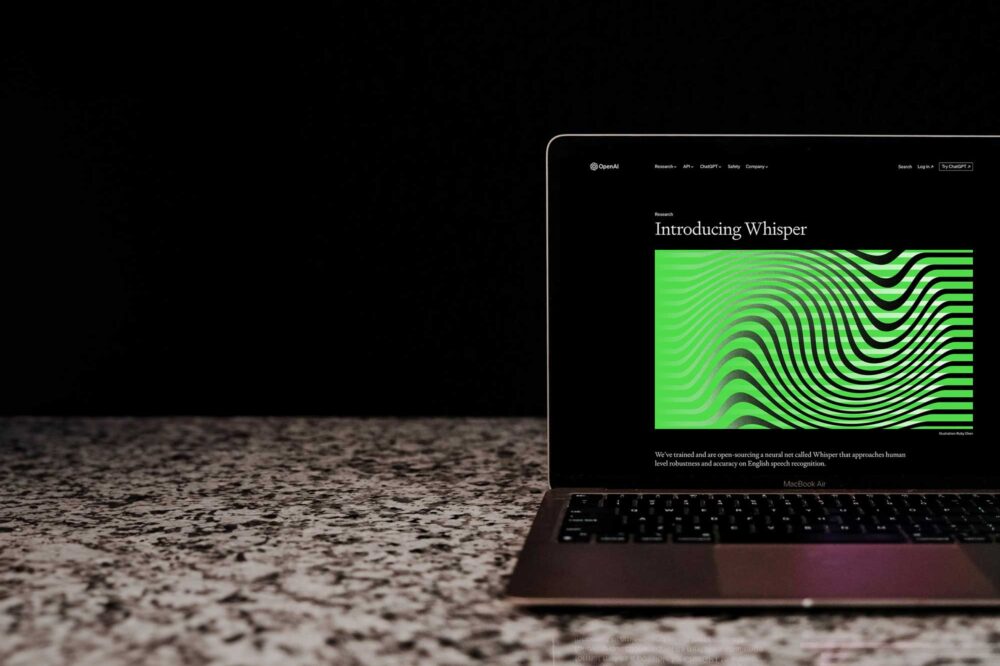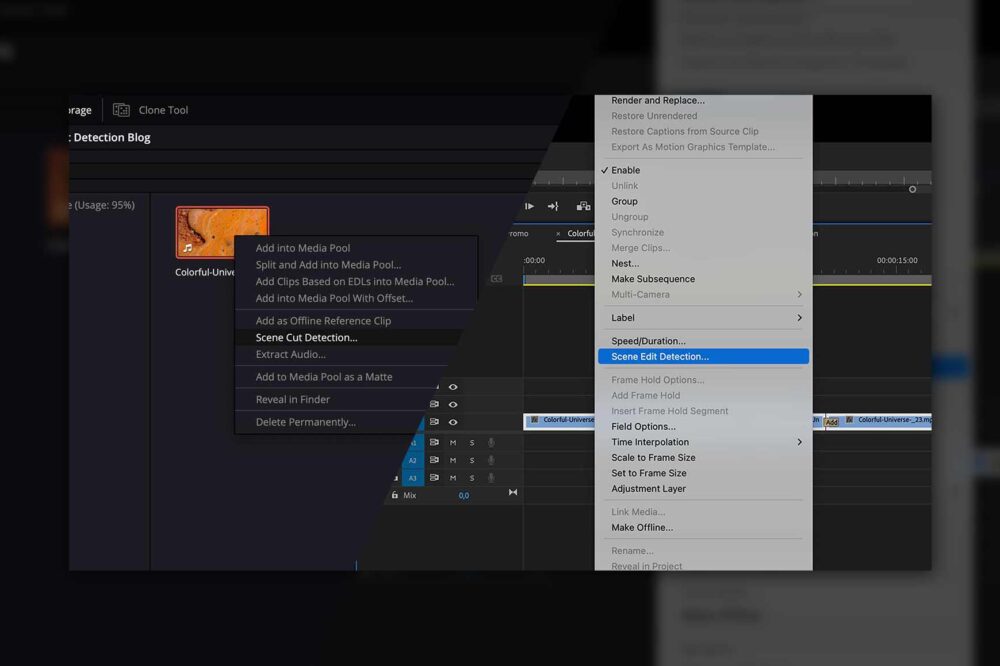One could argue that there is no greater decision to be made when discussing the video post-production process, than the decision of which NLE to use. The choice of NLE to be used will dictate the size of the talent-pool you’re able to pick from, it will also allow you to predict the skillset of these editors, and it will also be crucial in moulding your workflow. This is why it is imperative that this decision is made using as much insight as possible.
Thanks to constant innovation and development Adobe has been able to establish Premiere Pro as one of the most widespread NLEs used today, with a growing adoption throughout the professional sector. However, Premiere Pro also has its downsides, such as its per-user licensing model and modest collaboration and communication features. Through feedback received from our customers we have been able to to design and develop the ELEMENTS platform, which addresses the shortcomings of Premiere Pro, and comes complete with an all-round editing and collaboration environment.
In this blog, we will show you how to elevate your Premiere Pro workflows to another level, all thanks to the tools and features included within the ELEMENTS platform.
Media Library Panel
Our Media Library is a browser-based Media Asset Manager that offers a wide range of collaboration and communication tools and comes with no per-user licensing, so as many users as required are able to preview footage, add comments, assign tasks and much more.

Seamless integration means that you can access the Media Library and its collaboration features from within Premiere Pro. This doesn’t only save time and remove the need to shuffle between multiple applications, but it also allows you to import footage into your Premiere Pro project with a single click. Along with the footage, all comments made in the Media Library are imported and visible within the Premiere Pro sequence. The granular search function allows users to combine multiple search criteria and find just the right content.
Better proxy workflow
In order to be able to display all the footage stored on your ELEMENTS system in any internet browser, the Media Library creates smaller versions of this footage, which are called proxies. The ELEMENTS Panel in Premiere Pro allows you to reuse these existing Media Library proxies for offline editing instead of having to wait for the NLE to create them; a process that can take rather a long time. A single click in the ELEMENTS Panel is all that’s required to download all the proxies used in the sequence or the entire project and enjoy the smoothest editing and playback performance.
This feature also helps to boost efficiency in remote editing workflows significantly. For example, a remote editor can download the lightweight proxies of all the content used in a sequence with just one click. Then, after the editing process has been finished the editor can use the same button to simply relink the sequence to the full-resolution material to complete or export the sequence in the best possible quality.
Integrated Rough-cut Editor

The Media Library allows users to create editing timelines in a feature-rich, yet easy to use Rough-cut Editor. With minimal training, users can quickly sort the footage, create editing sequences or outline the story. Created rough-cuts are easily imported into Premiere Pro via a simple drag-and-drop or via the Media Library Panel. Furthermore, all review and approval comments on the used footage are imported as markers into Premiere Pro. The Media Library and the integrated Editor come with no per-user licenses, allowing you to include as many users as needed into the process, without the need for dedicated editing stations and software licenses.
When using the Rough-cut Editor, the editing process takes place directly on your ELEMENTS system. This means that the users do not require the kind of a high-performance computer normally required for video editing and can work with a modest internet connection, as no footage needs to be downloaded. To put it simply, users can use their laptops to edit from virtually anywhere and both the footage and the resulting project will never have to leave the company.
Powerful Automation Engine

Every ELEMENTS environment, whether on-premise or cloud-based, comes equipped with a powerful Automation Engine that allows users to easily automate a number of post-production processes through an intuitive user interface. Thanks to a large offering of pre-implemented steps users can manage files on the system, transcode footage, send notifications and even execute custom Python and Bash scripts.
One click can replace a whole list of complex tasks and keep everyone involved notified of the progress.
Furthermore, automating your workflows will drastically reduce the chances of human error. This time-saving tool allows users with little to no technical knowledge the ability to reliably execute a whole list of complex tasks in a matter of seconds; right from the Media Library, macOS Finder, Windows Explorer or directly from Premiere Pro.

Imagine the following use case example: with a single mouse-click, the editor can trigger an automation that creates a cloud backup of all the content used in the sequence and at the same time notify everyone involved about this action via Slack or the ELEMENTS Client App. We have analysed this particular use case in detail in this blog.
Sharing
Let’s say the editor has finished the editing sequence in Premiere Pro and needs feedback or wants to send it for approval. They can simply export the sequence onto the ELEMENTS system, and as soon as the export is done the Media Library will detect this new clip and display it for all users that are able to view it (according to the access permissions). This clip can easily be shared with someone inside or outside of your organisation by using the sharing function of the Media Library.
You can decide how the clip will be displayed and which collaboration features the recipient(s) will be allowed to see and use. This means that the recipient can not only preview the shared footage but also leave frame-accurate comments that leave no room for misunderstanding. If required, a watermark can be added to the shared clip to protect your copyright.
Check out our in-depth examination of the sharing feature of the Media Library.
Project management
Even when not using the Media Library, the advanced project management features that an ELEMENTS environment offers greatly enhance team collaboration. These help you to organise your footage and create structure, even with large and long-lasting projects. Your content is stored in workspaces (think of individual episodes) and workspaces are grouped into productions (think of a TV series with multiple episodes). With just a few clicks, users or even whole groups can be granted access permissions for individual workspaces. If a user has access to a workspace, the workspace will be shown in the ELEMENTS Client where the user can mount it with a single click.
It is just as easy to fine-tune workspace mounting parameters. You can decide how every individual workspace should be mounted on different operating systems (e.g. use a particular mountpoint on macOS and connect via AFP, or even specify the exact drive letter on a Windows workstation).
Find out more about Collaborative Features for Avid Media Composer Workflows.