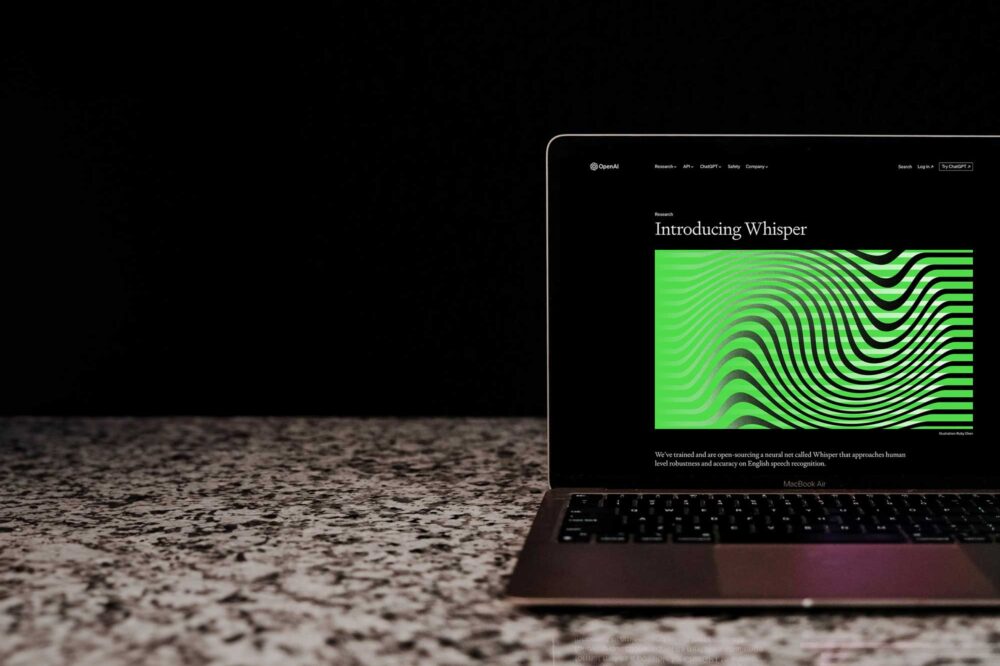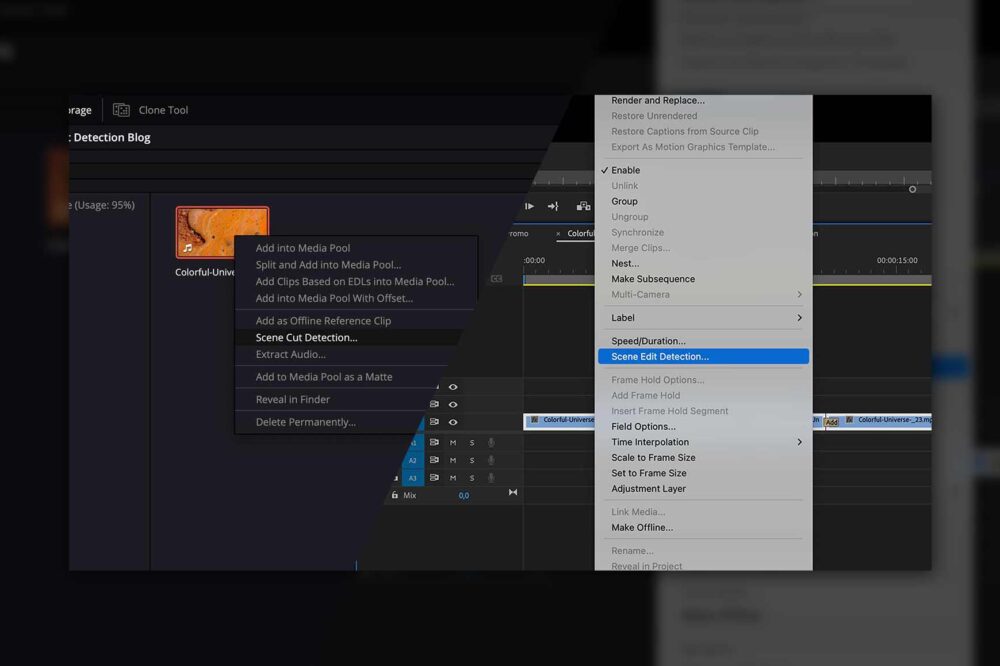A Media Asset Manager (MAM) is a tool that lets you browse all of your content intuitively and efficiently from anywhere in the world. It is a platform that provides tools and features for team collaboration, sharing, tagging and much more. A good MAM allows you to easily add metadata and build a searchable and browsable content depository, no matter where the content is stored – on-premise, in the archive or even in the cloud. But, of course, no MAM is created equal.
Meet the Media Library
Now is the time to introduce you to our powerful Media Asset Management platform, the ELEMENTS Media Library. This intuitive tool makes your content useable and simplifies team collaboration. Add comments and metadata to the footage, assign tasks to users, rate assets, create subclips, create and manage a media archive and much more.

The Media Library can be accessed from anywhere through a simple web browser; no additional installations are required. It can display all of your content, regardless of whether it’s stored in your server room or the cloud, and it can smoothly play back footage with virtually any type of professional codec. The Media Library also comes with a powerful sharing feature that lets users share their footage without it ever having to leave the company.
The Rough-cut Editor
Integrated into the Media Library, the Rough-cut Editor allows you to create whole editing timelines in just a few clicks. Use the “+ Create” button to create a new editing project and add clips or previously created subclips into it. Create a new sequence and edit away.
The project can contain any number of sequences, and the timeline can have any number of video tracks. The clips and subclips can be added to the timeline using the drag and drop function or via the Ripple and Overwrite Insert function. These features add the clip or a selected portion of the clip to the timeline, thereby affecting the length of the timeline or not. To trim the clips in the timeline, use the Ripple edit or the Roll edit feature, depending on whether subsequent clips should be moved.

The Rough-cut Editor is best suited for sorting the raw footage, outlining the story or creating a quick sequence remotely. For fine editing, a professional NLE application is needed. Luckily, transferring a rough-cut into the NLE of your choice is very easy.
Importing Rough-cuts into Avid Media Composer
Sequences created in the Rough-cut Editor can be easily imported into Media Composer via an AAF export. After saving the sequence, click the Export to AAF button, and the AAF file will be downloaded to your computer. You can then drag and drop it into Avid Media Composer.

Since the AAF is a perfect format for transferring media, it is supported by many professional media applications, including, but not restricted to, Adobe Premiere Pro and DaVinci Resolve.
Premiere Pro and DaVinci Resolve Integrations
Though the AAF workflow works with these two applications, there is also a simpler and more efficient way to import sequences into Adobe Premiere Pro and DaVinci Resolve. Since the projects created in the Rough-cut Editor are saved in an XML format, a simple drag and drop is enough to import them into both of these NLEs.
Alternatively, the ELEMENTS Plugin brings the Media Library directly into Premiere Pro or DaVinci Resolve. The ELEMENTS Panel allows users to easily import footage and rough-cuts together with all the comments made in the Media Library. The panel also allows you to reuse Media Library’s preview proxies for offline editing. Meaning that you will never struggle with playback performance or have to wait for the NLE to create editing proxies.
Use-case: Sorting the footage
The first step of every post-production workflow is to sort the footage and weed out the undesired takes. The Rough-cut Editor can advance this process significantly. Assistant editors can use it to create one or more sequences that contain only those clips that are desirable. Clips can then be trimmed to include only the action, without any shakes or mistakes. This can be done remotely by as many users as necessary as the Media Library, and its Rough-cut Editor requires no per-user licenses.
This process helps to provide the editor with a sorted sequence that can easily be imported into the NLE of their choosing, either via drag and drop or by using the AAF or EDL Export feature.
Use-case: Outlining the story
Using the Rough-cut Editor to outline the story reduces communication time between the producer (the editorial staff) and the editor. Instead of sitting next to the editor and explaining the storyline and how it should be structured, producers can use the easy-to-understand Rough-cut Editor to create a timeline that outlines the story.
When this timeline is opened in the NLE for fine editing, the editor will be able to see the storyline and all of the comments made on the used footage as markers. This workflow gives clear instructions to the editor and can significantly improve the efficiency of the editing process.