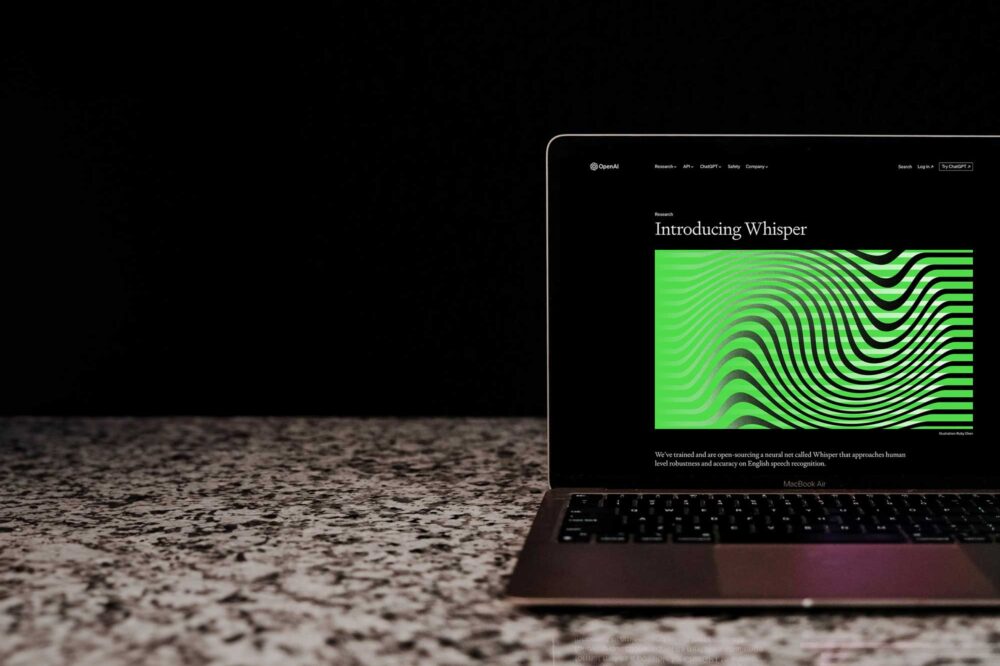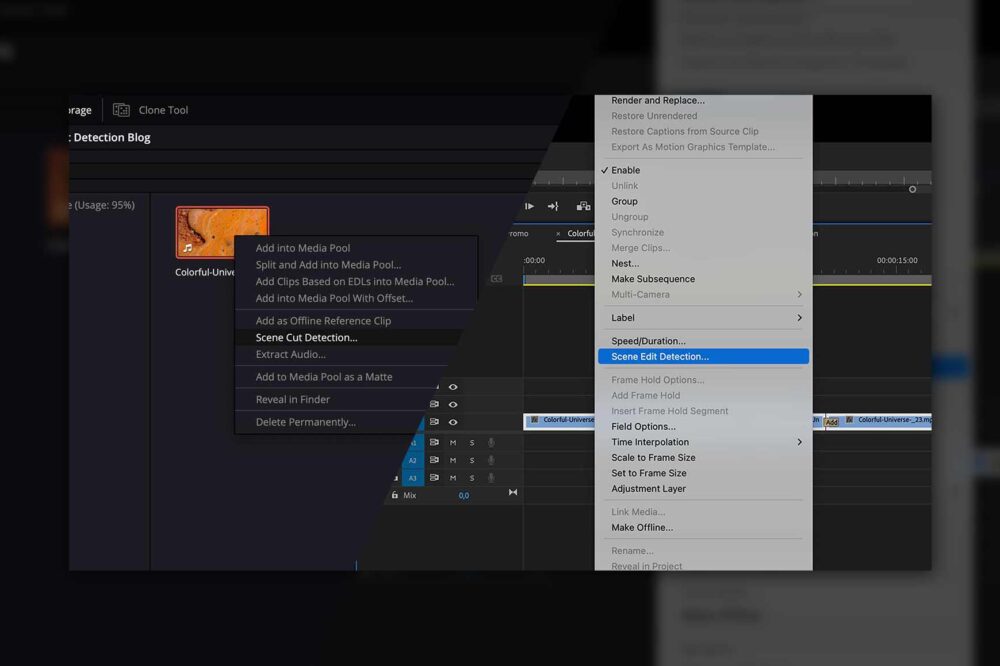Archiving is an essential and necessary step in every media workflow, one that allows you to safely store the media from a finished production and free up space on your production storage. Recently cloud storage has become an excellent alternative to an on-premise archive thanks to the diverse offering of cloud plans from the big cloud providers and the improvement in the speed of internet connections. However, for this use case, having a simple cloud bucket will not be enough. A powerful management layer is needed to get the most out of the cloud. Thankfully, this is exactly what our Media Library offers, and in this blog, we will go through its cloud archiving workflow, whilst also examining the individual features of this versatile media management platform.
Why Choose Cloud Storage for Media Archives?
The main reasons to choose cloud over an on-premise archive include:
- Reduced workflow and infrastructure complexity – When building an on-premise archive, one must first decide on the storage medium to be used. This choice will dictate how fast the archived media can be accessed. Software to manage this archive will also be needed such as our LTO integration, the Automation Engine or a 3rd party application such as Archiware. You must decide how safely you want the media to be stored. Many companies decide on having a double backup on two separate locations or at least in two different fire protection areas of the building. All of these decisions obviously increase infrastructure and workflow complexity. Opting for a cloud archive practically eliminates all of these worries and requires you to choose only the cloud plan(s) you want to use.
- Increased data security and integrity – Instead of having to make sure that your media is stored safely, redundantly and securely, you can hand over this responsibility to the big cloud providers who can manage this task at scale. Some of the biggest companies in the world entrust the big cloud providers with their data and the level of redundancy can even be decided by you.
- In most cases lower cost – In contrast to an on-premise archive, cloud doesn’t require up-front investments. Secure yourself a reliable and fast internet connection and you’re ready to go.
- Efficiency – The pricing model of cloud storage is very efficient, allowing you to pay for only what you use and how much traffic you generate. The capacity and egress fees vary from one plan to another, but you won’t find yourself in a situation where you have far more capacity than is needed.
ELEMENTS Cloud Integrations
The ELEMENTS platform allows you to connect to your favourite cloud provider with just a few clicks. Connect to one or more Amazon AWS, Microsoft Azure, Google Cloud or even Backblaze buckets and simply use the right cloud plan for your task. For example, you can use Backblaze B2 for the bulk of your cloud storage while using an AWS Glacier bucket for archiving at the same time.
The integrated Automation Engine allows you to build complex workflows and automate the cloud upload and restore processes. Use any of the other tasks to manage storage, notify users, transcode footage and even run scripts.
Media Library in Cloud Archiving Workflows
The ELEMENTS Media Library is a powerful Media Asset Management (MAM) tool that displays all of your content in one browser-based platform. It unites all of your footage regardless of whether it is stored on your organisation’s local servers, in the cloud or in the archives. Archiving footage through the Media Library offers the following unique benefits.
Previewing Archived Footage
When a user starts the “Archive to Cloud” automation, selected assets will be uploaded to the cloud bucket(s) of your choice and deleted from the production storage upon receiving a confirmation about a successful upload. Note, only the original footage will be deleted. The lightweight preview proxy made by the Media Library will remain on the system and will allow the user to preview and even collaborate on the footage as if it were still stored locally. This allows you to build a perfect archive with thousands of assets that you can preview before making a decision on whether to restore the high-res footage. This feature saves time, as well as cloud egress fees.
Search Functionality
The Media Library also features an extremely efficient way to find your content via a powerful search function. Combine multiple search criteria to find exactly what you need. Searchable criteria include: name, path, asset ID, subclips, used in an editing project, time, modified by, file type and custom fields. Footage can even be found by the comments made on it.

This means that you can easily find just the right footage located in the archive and upon previewing it, decide if it should be restored.
Creating Rough-cuts
The integrated Rough-cut Editor allows you to create editing timelines by using the preview proxies. This allows you to try out your editing ideas using nothing but the preview proxies. If you are happy with the edit, the footage used in it can be restored from the cloud archive with just a few clicks.
Flexible Archive and Restore Workflows
The archiving to and restoring from the cloud bucket is done through the Automation Engine, a powerful automation tool that is a part of every ELEMENTS environment. Users can add any number of customisable steps to the workflow and can even trigger them according to the status of the task before, for example: send me a Slack message if the upload has finished successfully or notify me via e-mail if warnings were detected and then retry the upload.

The Archive and Restore automations can be run for one or multiple files at once and can even be displayed as a button in the Media Library or started directly from the context menu of the macOS finder or Windows Explorer. Precise permission settings mean that you have full control over who gets to start which automation. Alternatively, automations can be scheduled to run automatically, perfect use case being a regular sync of a certain folder to the cloud archive.
Conclusion
Cloud storage is an amazing and versatile technology that allows us to create cost-effective and secure media archives. It allows us to hand over the task of caring about the integrity and safety of our media to big cloud providers who can manage this task at scale. However, cloud buckets come with a very limited functionality. What is needed is an additional management layer that makes the archiving and restoring processes easy and intuitive and adds further features that are valuable for Media & Entertainment workflows. This is exactly what the ELEMENTS Media Library does. It allows you to build a vast searchable archive and allows your users to preview and collaborate on the content that is located in the cloud archive. After previewing the footage, it can quick and easily be restored from the cloud to the original location on your production storage with just a few clicks.