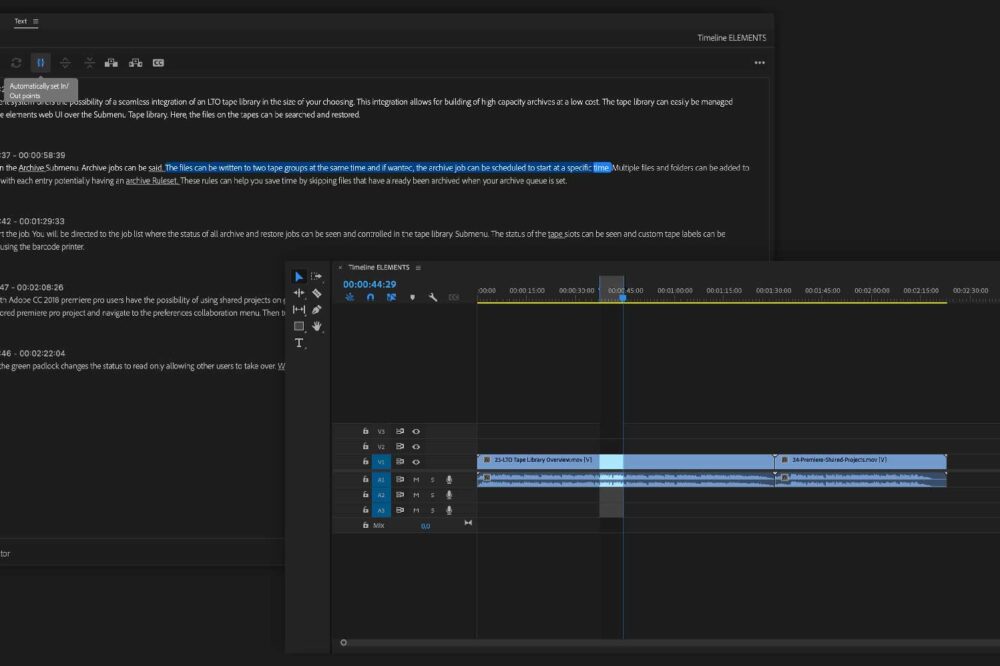Software development of today moves at a pace that has never been seen before. Users can now benefit from a constant stream of new tools and features coming their way and can always be ready to tackle the newest challenges put forward by the equally rapidly evolving media landscape. However, following this breakneck pace with detailed documentation is an extremely challenging task that many software development companies tend to let slide, unless of course you’re Blackmagic Design.
Together with the launch of the DaVinci Resolve version 17.2, Blackmagic Design has launched an extremely detailed Reference Manual for their one-stop-shop post-production application. The manual provides all the information that the user requires and weighs in at an impressive 3588 pages long. We have saved you the work of scrolling through it and are listing all 17 chapters provided in the manual.
Manual chapters
PART 1 – DaVinci Resolve Interface
PART 2 – Setup and Workflows
PART 3 – Ingest and Organize Media
PART 4 – The Cut Page
PART 5 – Edit
PART 6 – Editing Effects and Transitions
PART 7 – Import and Conform Projects
PART 8 – Fusion Fundamentals
PART 9 – Fusion Page Effects
PART 10 – Color
PART 11 – Color Page Effects
PART 12 – Resolve FX Overview
PART 13 – Fairlight
PART 14 – Deliver
PART 15 – Advanced Workflows
PART 16 – Project Databases, Collaborative, and Remote Workflows
PART 17 – Other Information
Read full DaVinci Resolve 17 Reference Manual
Notable functions
Proxy workflows similar to those of Adobe Premiere Pro are supported in DaVinci Resolve 17. The manual also provides a guide on working remotely with proxy files.
Create multicams straight from the timeline in Resolve 17. The manual outlines multiple ways on working with multicams.
The Auto Align feature of Resolve 17 allows you to automatically align clips in the timeline according to a clips audio waveform or timecode.
The Smart Reframe works similarly to Adobe Premiere Pros Auto Reframe feature and allows you to automatically adjust the position of the footage to achieve optimal framing when changing the aspect ratio.
ELEMENTS integration
DaVinci Resolve and the ELEMENTS Media Library are integrated in a way that allows you to greatly increase efficiency in your collaborative workflows. Import clips or even whole rough-cuts into DaVinci Resolve with a single click in the ELEMENTS Panel and keep all comments made in the Media Library. The panel allows you to save time by utilising Media Library proxies for offline editing in Resolve and allows you to easily start predefined automations and even organise footage on your ELEMENTS system. Find out more about the DaVinci Resolve Panel.